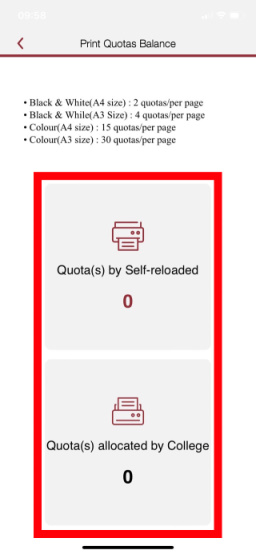Question: (Last edited: Monday, 15 August 2022, 10:10 AM)02. How do I check Print Quota? | ||
|---|---|---|
| Answer:
There are three ways of checking print quota balance:
The iPrint Kiosks are located at Express Printing Areas and Student Computer Centres (SCC). 2. Tap Card to the photocopier or printer that uses print quota.
Follow below steps to access Papercut (Print Quota Management System)
Remark: You can also check your print history & quota cost by selecting “Recent Print Jobs” 4. CPCE app
| ||