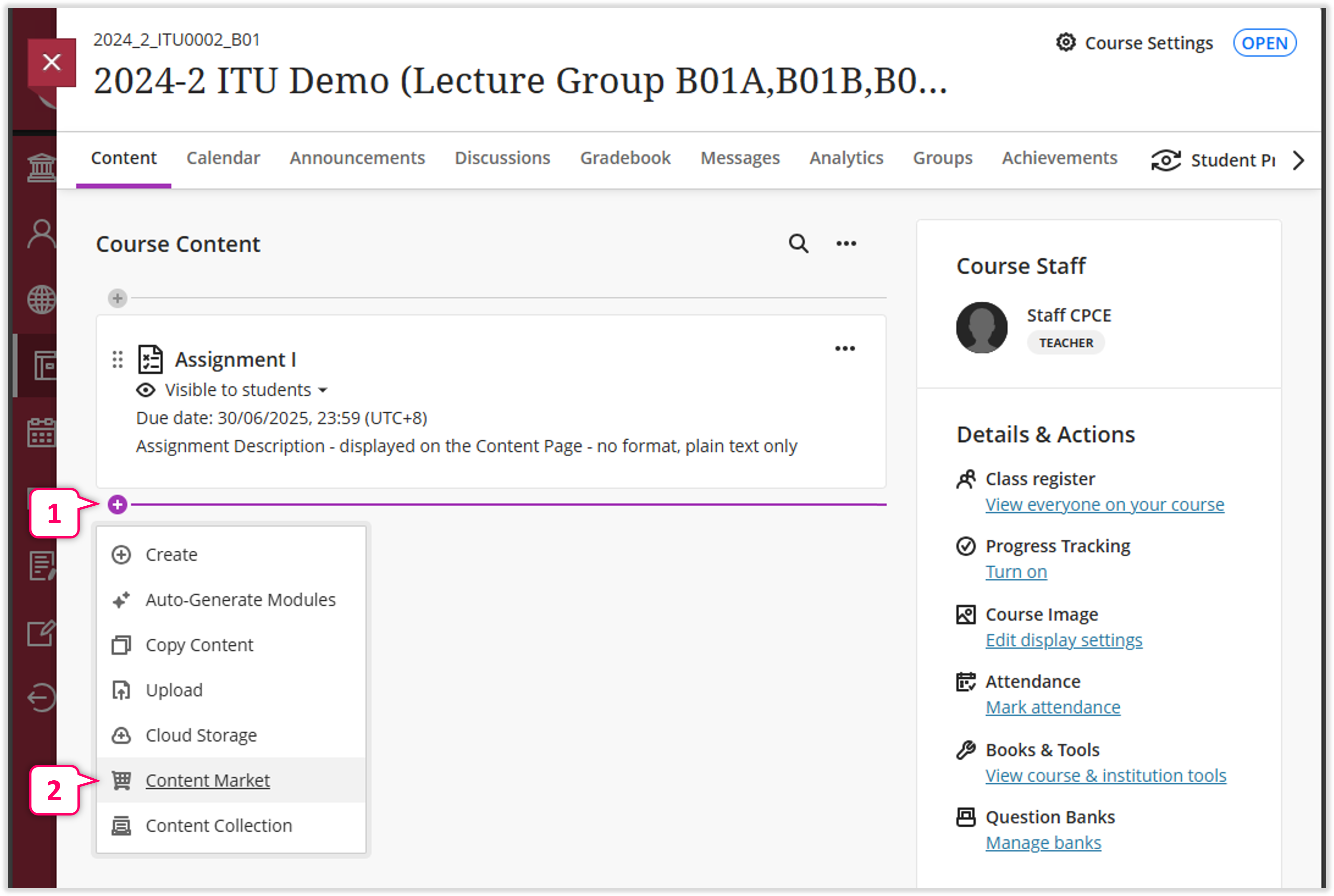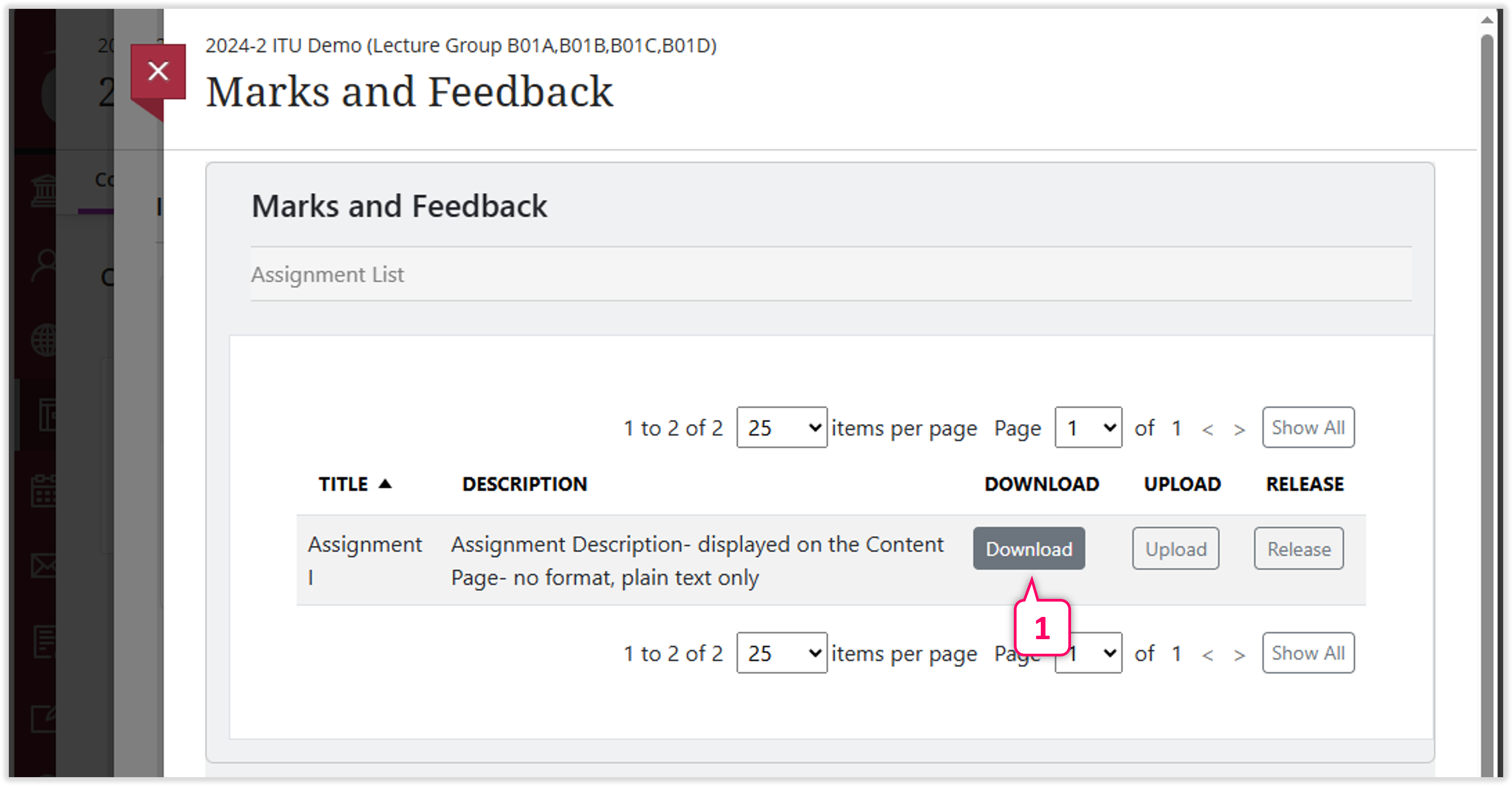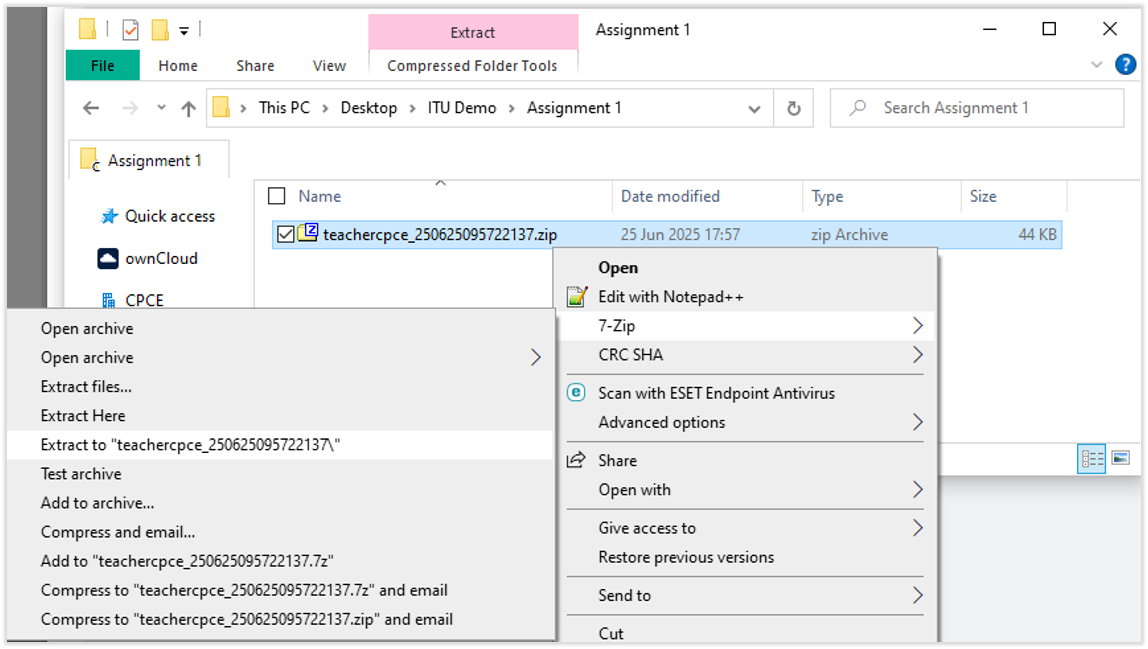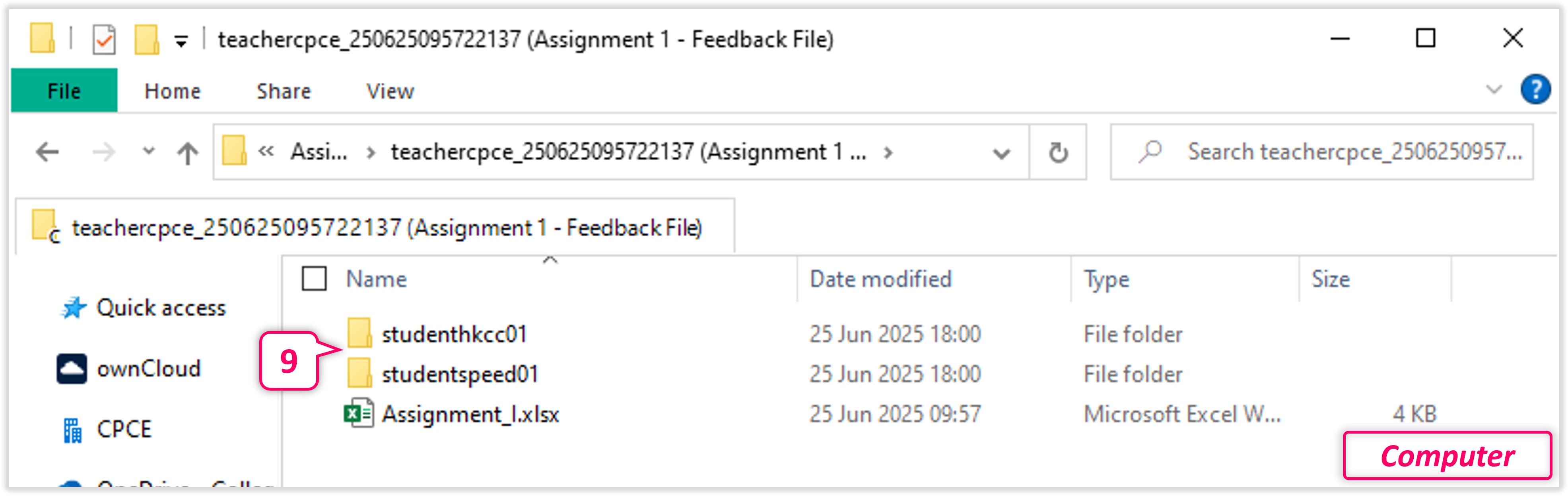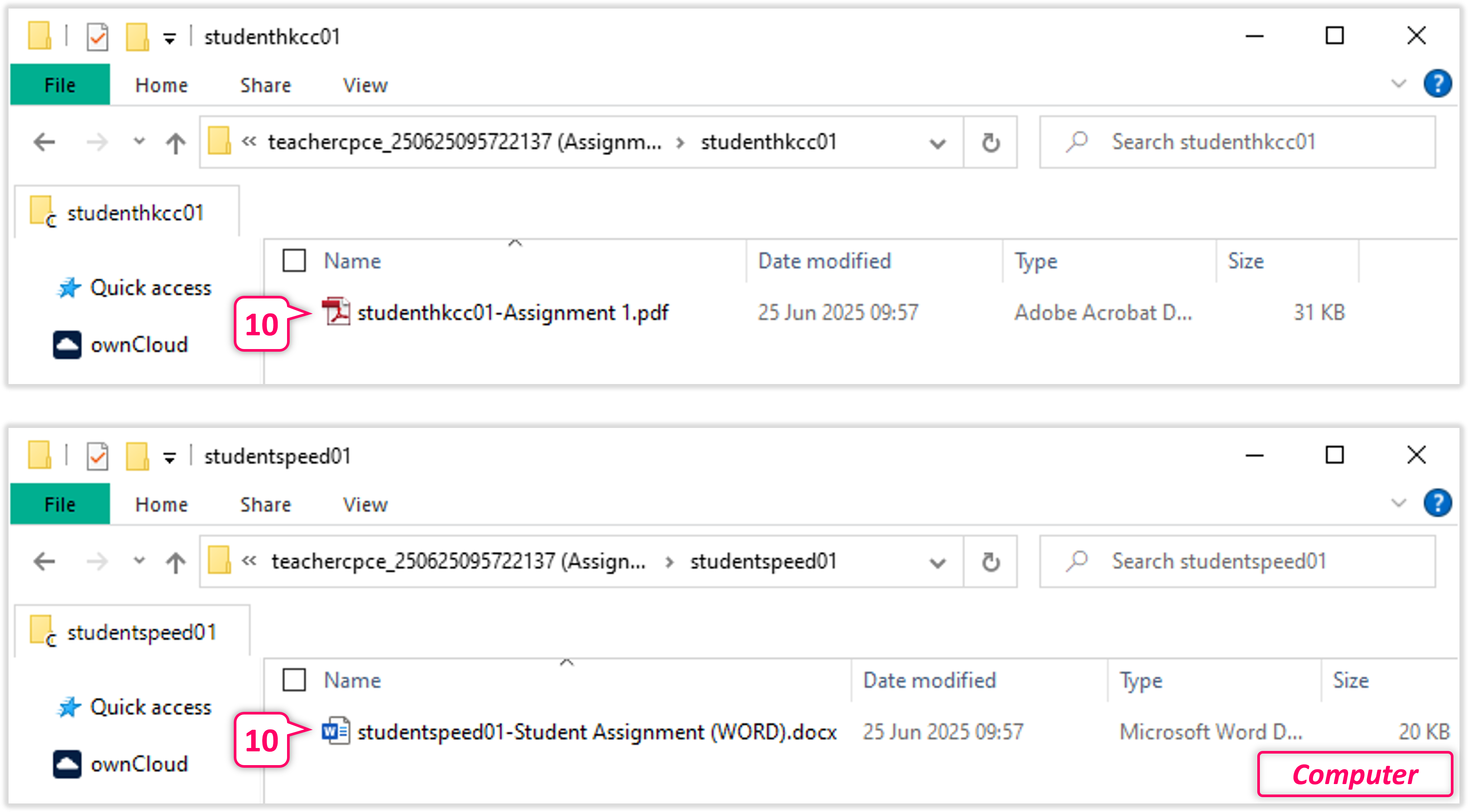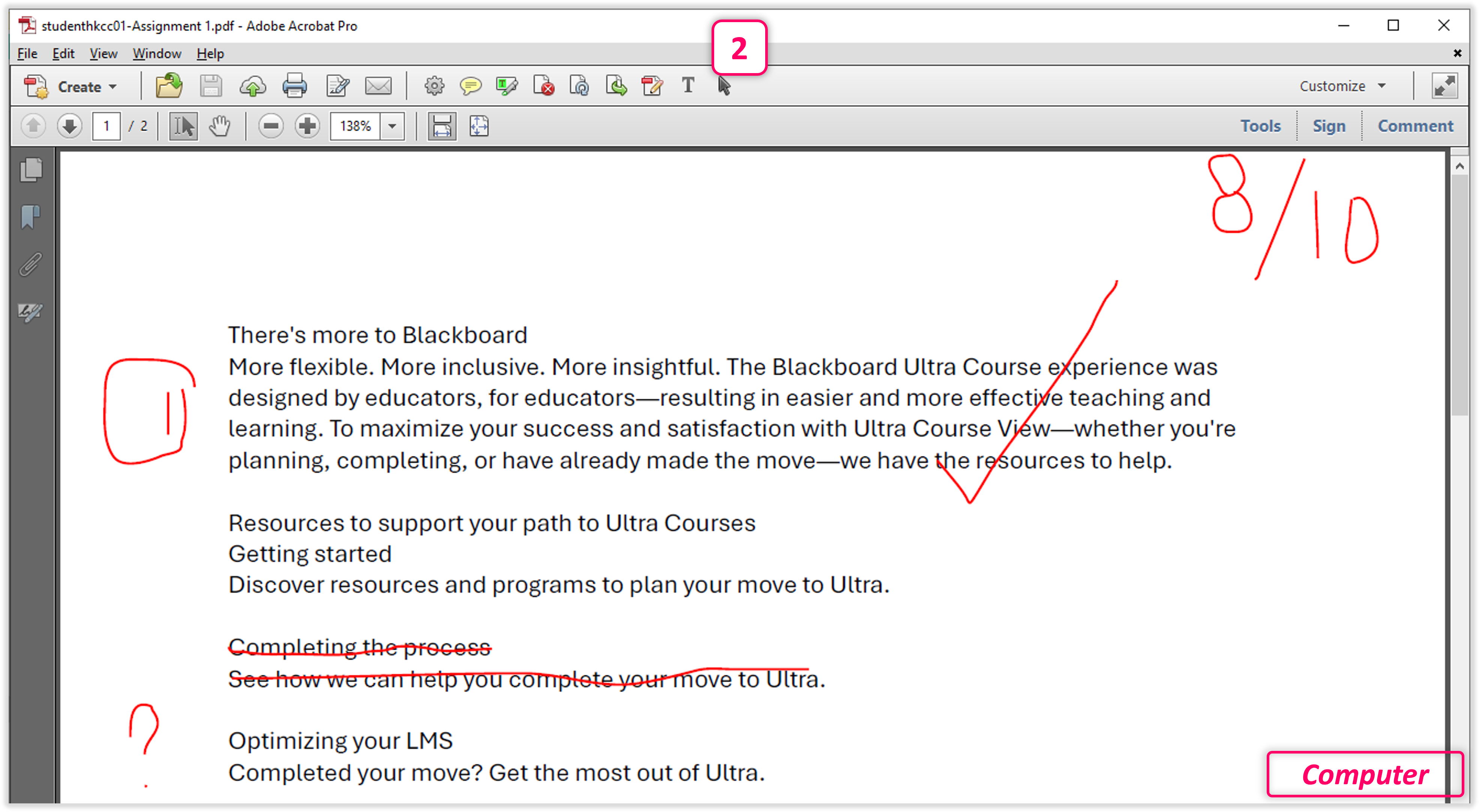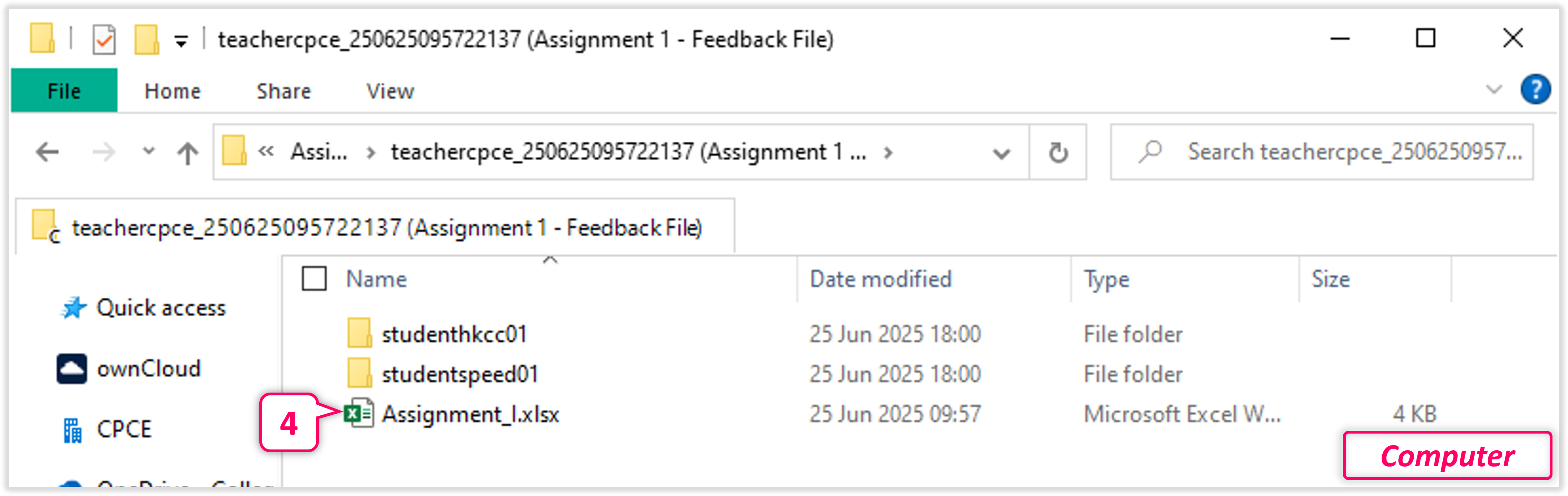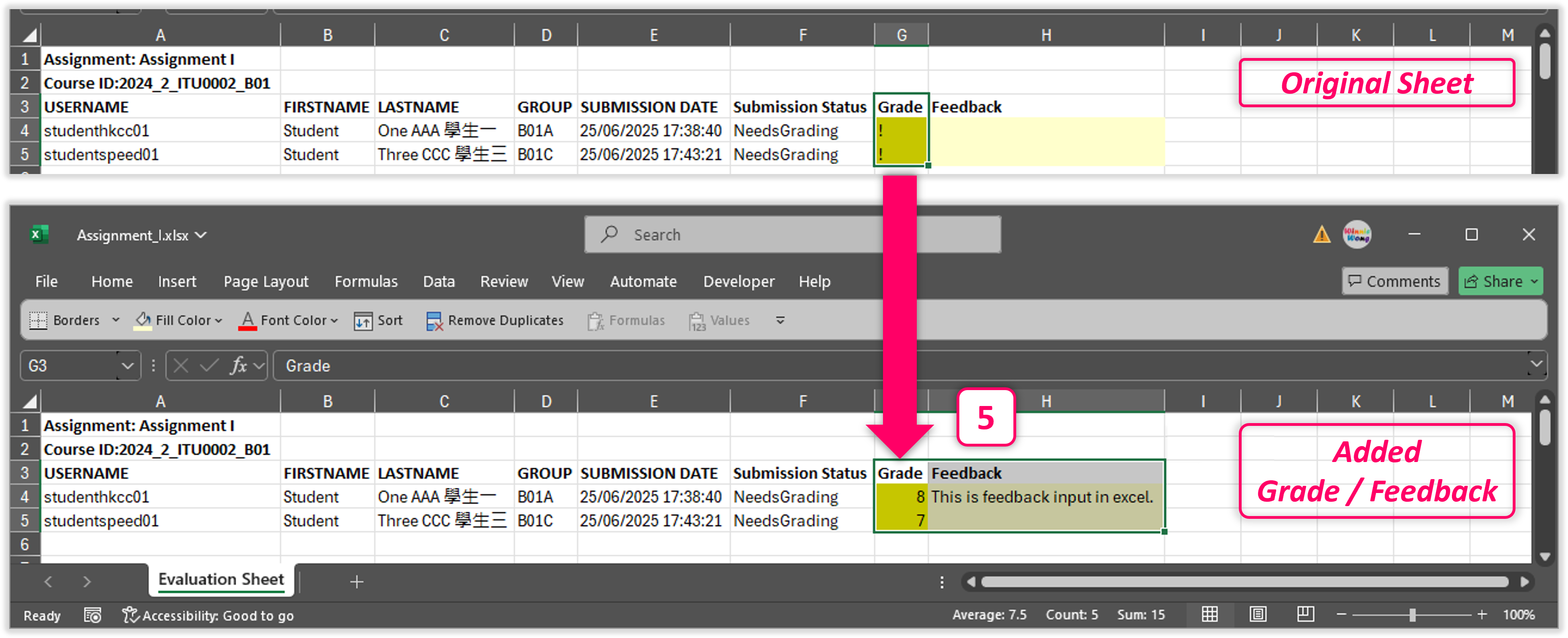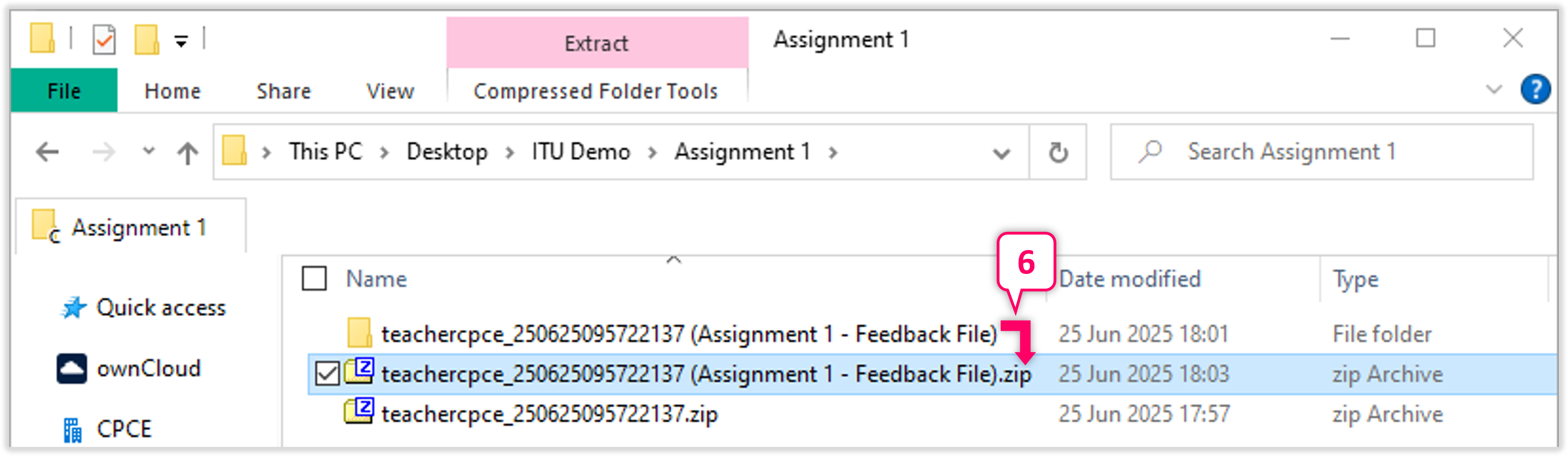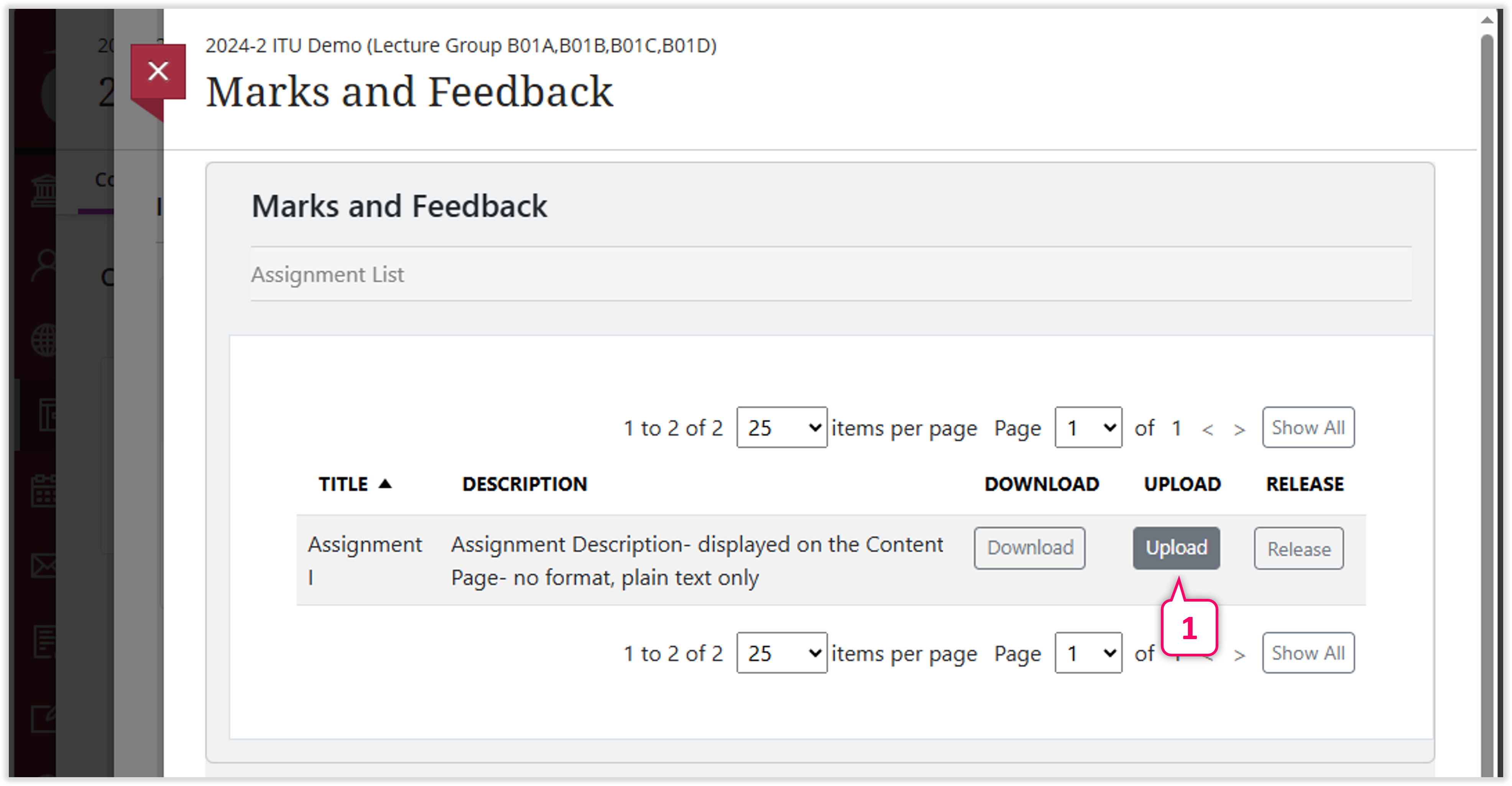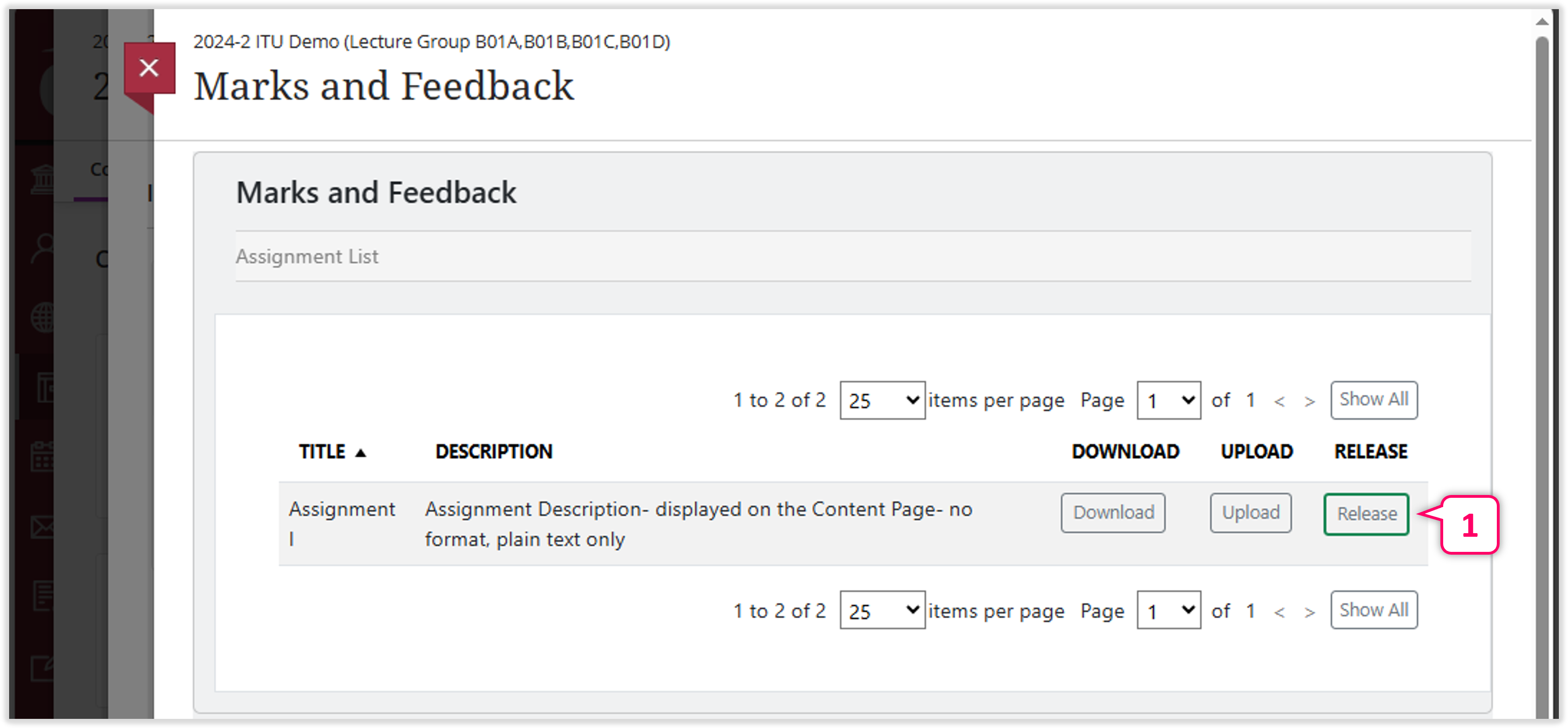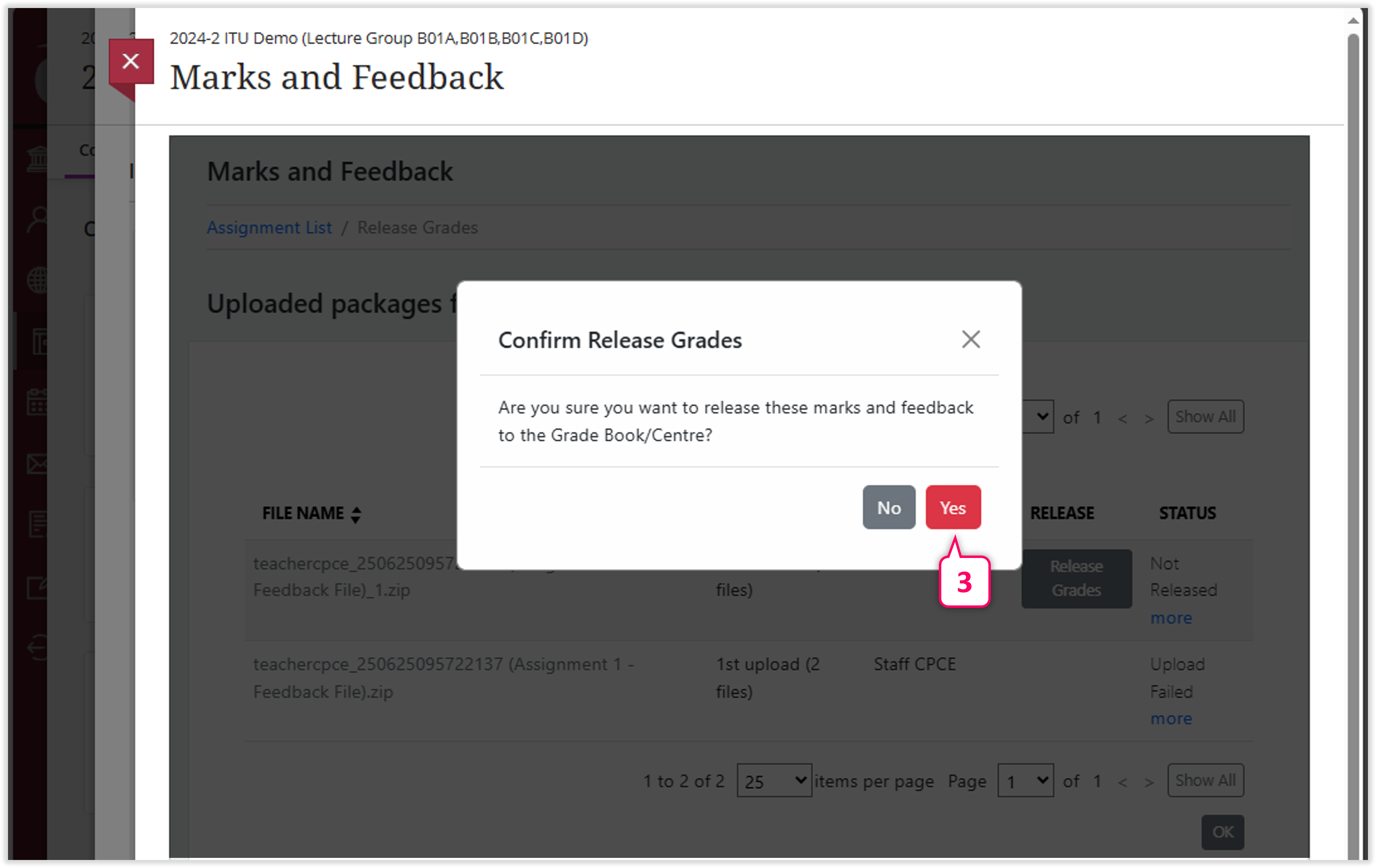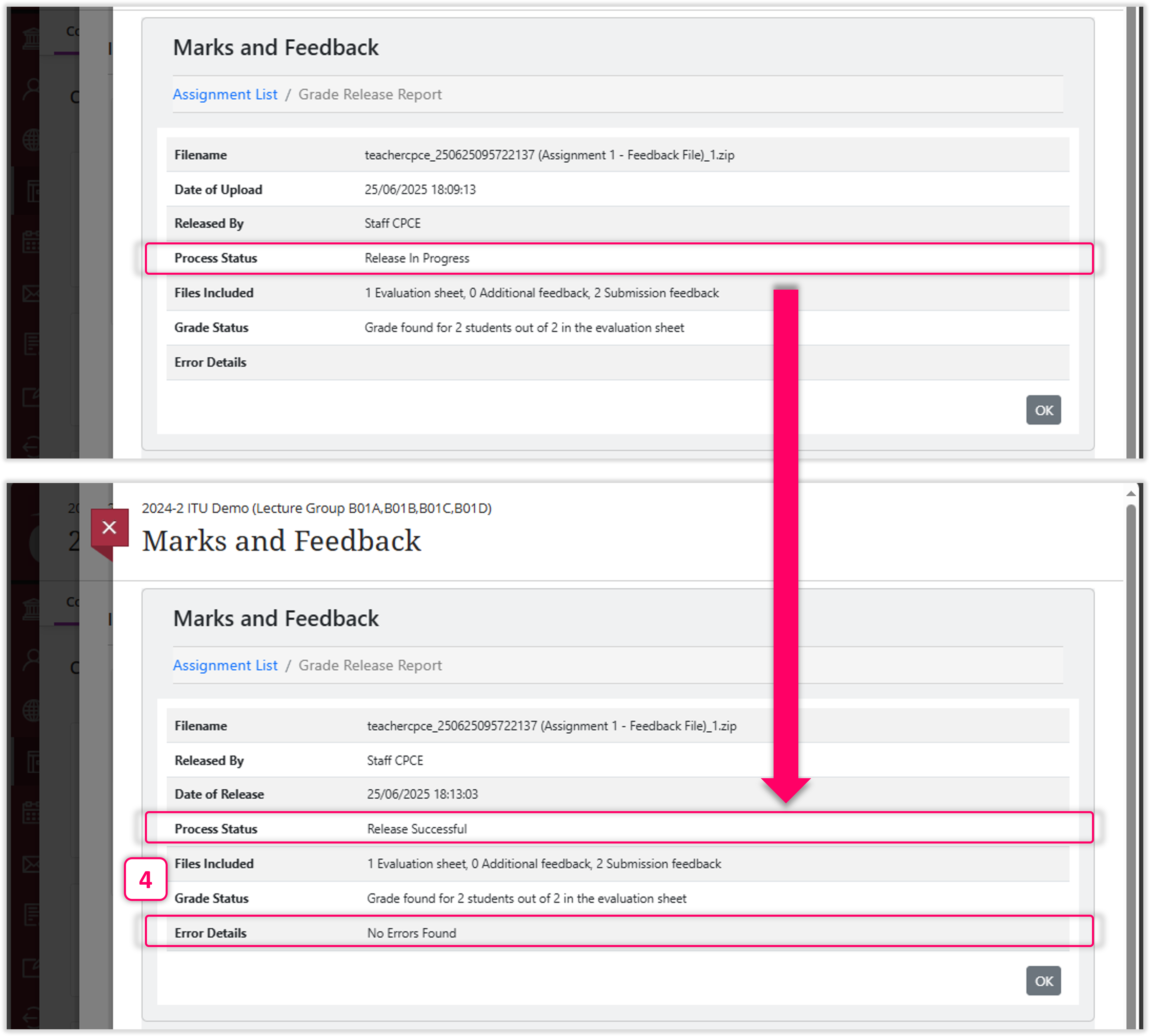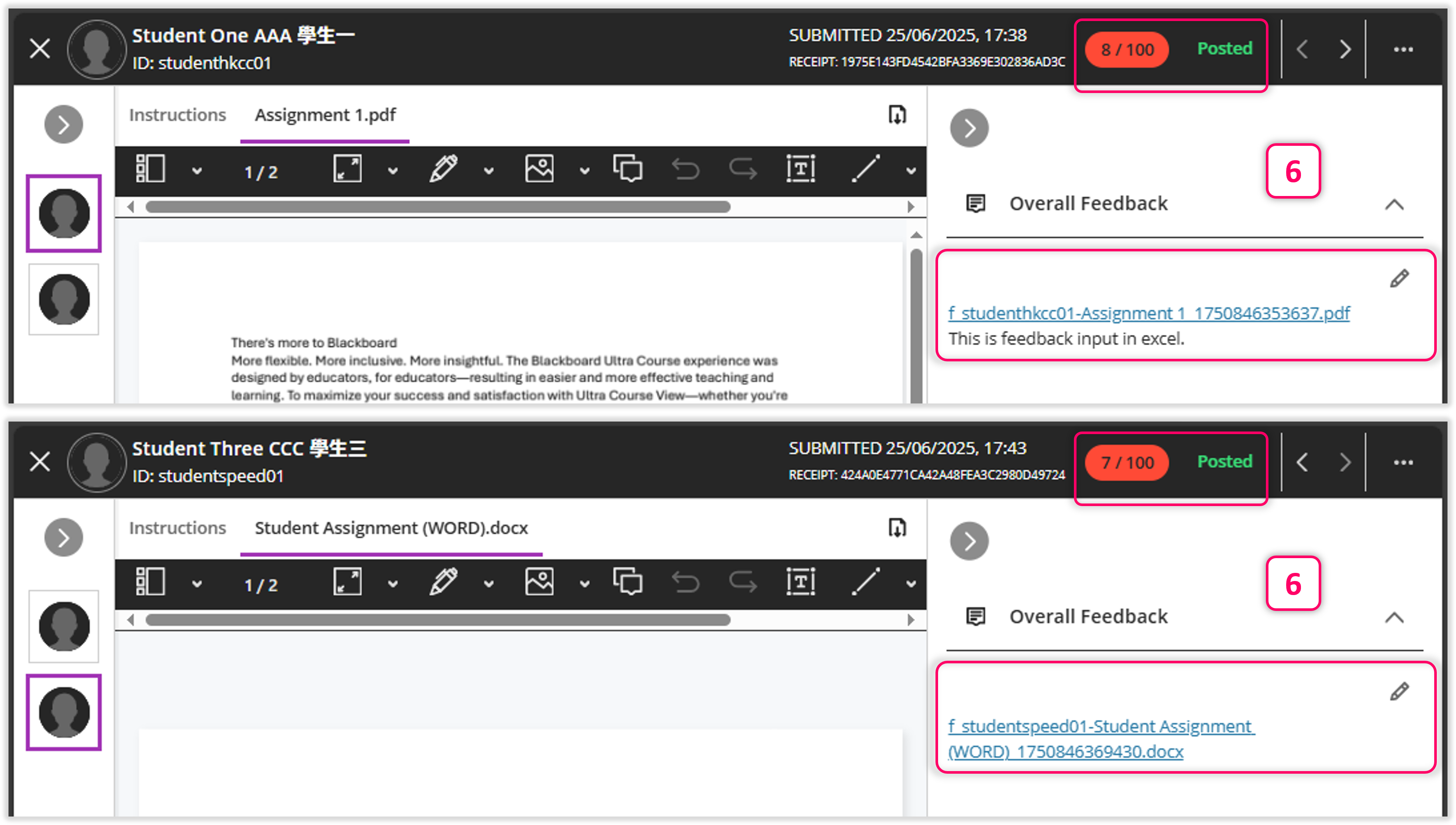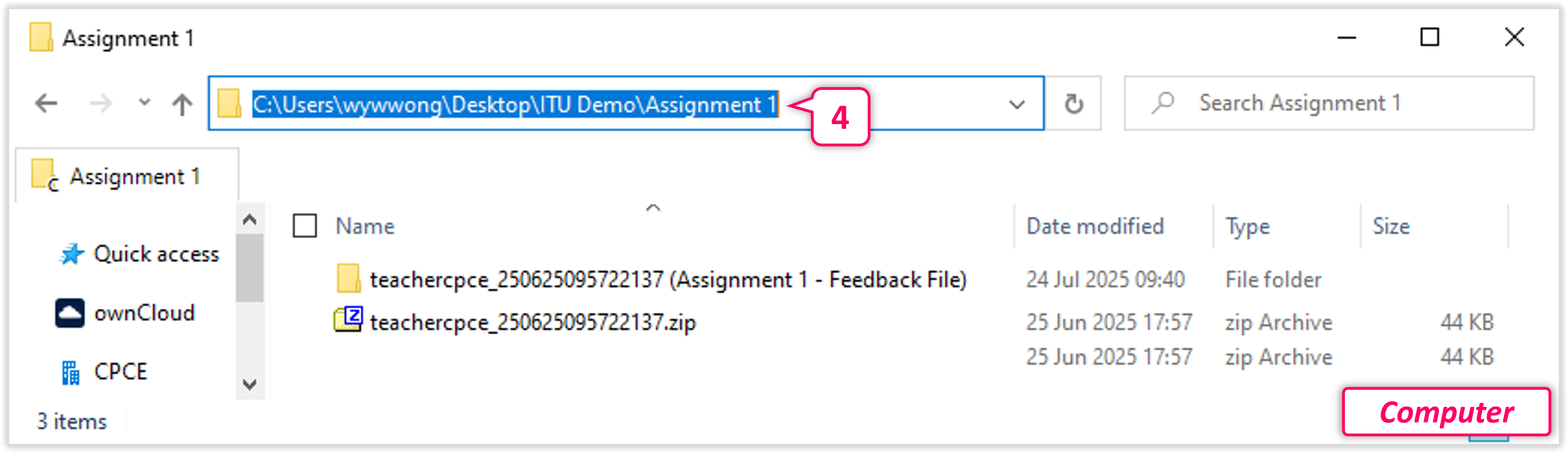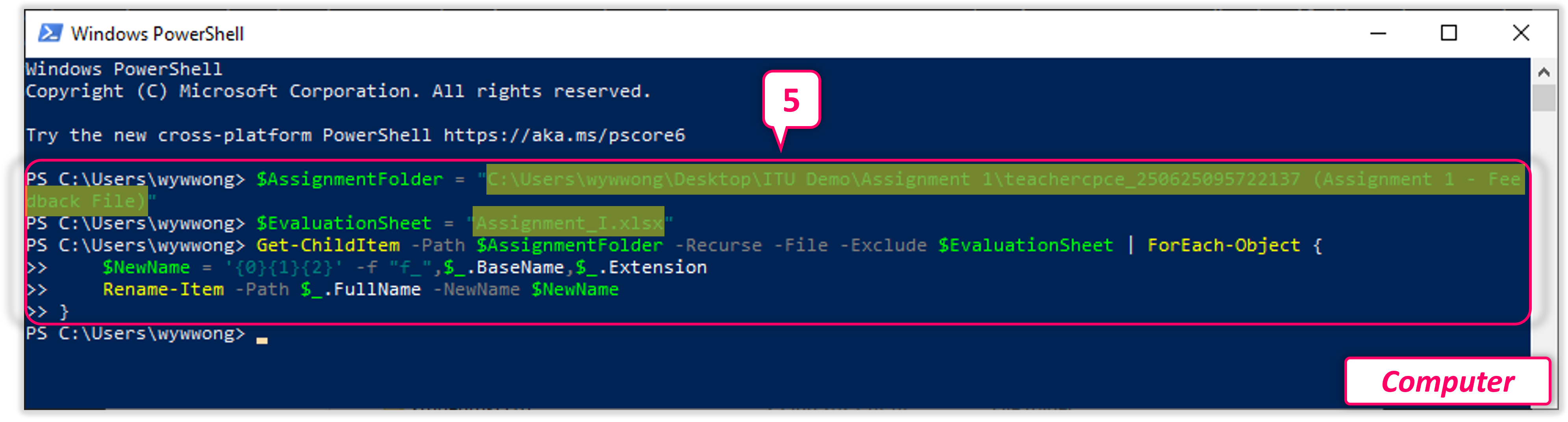25Course Assignments
25.8[Additional Function] Marks and Feedback
Updated in July 2025
An additional Blackboard Assignment function to
- Download assignments
- Add feedback to the downloaded assignments as feedback files
- Update the filenames of the feedback files
- Add grades and/or feedback to the excel marksheet
- Upload the zip file with feedback files
- Release grades and feedback files>
Note
To use the batch upload feedback files feature, all the assignments must be downloaded by the "Download Assignments" feature from the Marks and Feedback function.
25.8.1 Access the Function
Note
Only teachers with editing right are able to access this function.
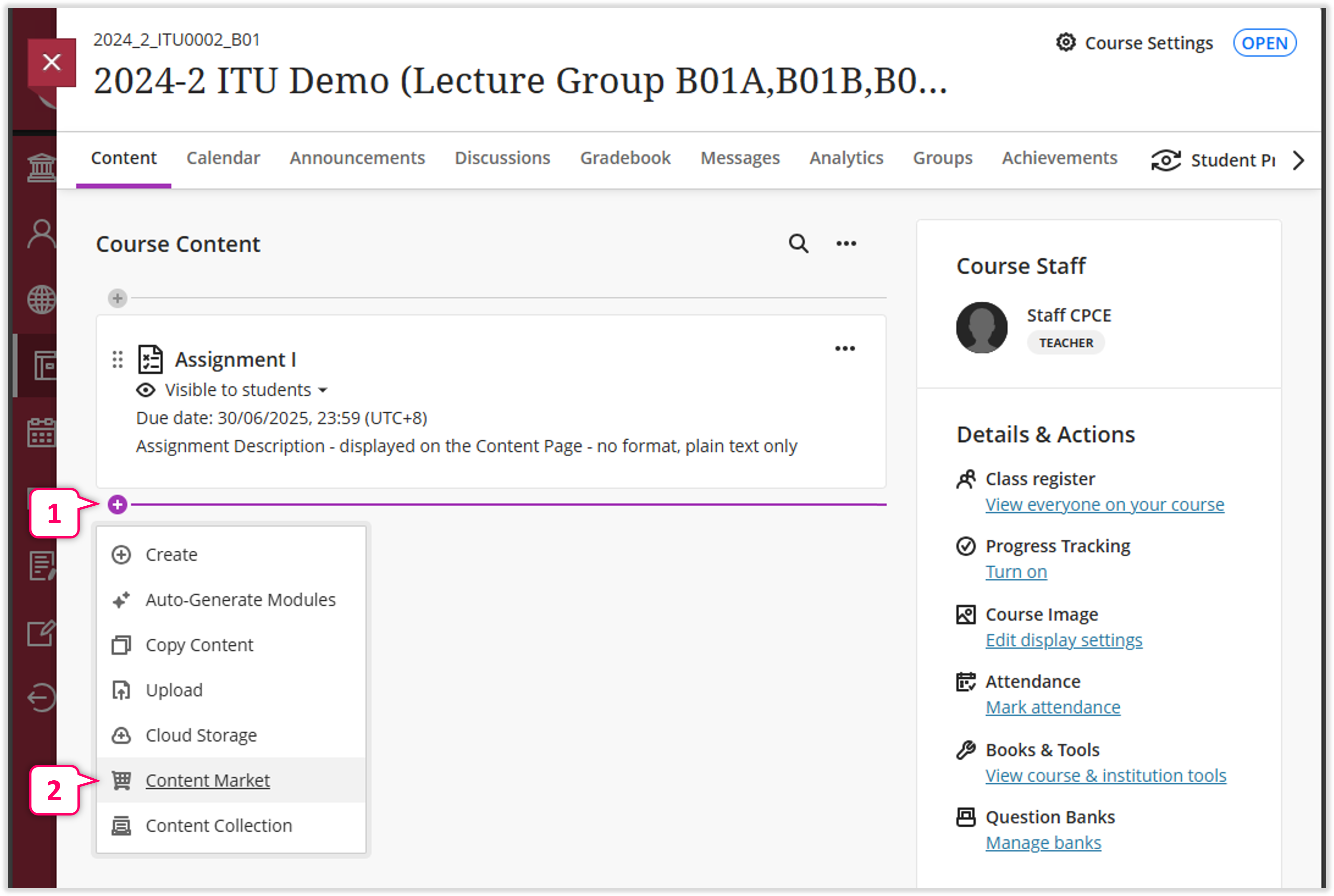
1
On the course content page, select the "Plus Sign" wherever the Turnitin Assignment to be added.
2
Choose "Content Market".

3
Choose "Marks and Feedback".

4
The Assignment List will be shown.
25.8.2 Download Assignments
Note
To use the batch upload feedback files feature, all the assignments must be downloaded by the "Download Assignments" feature from the Marks and Feedback function.
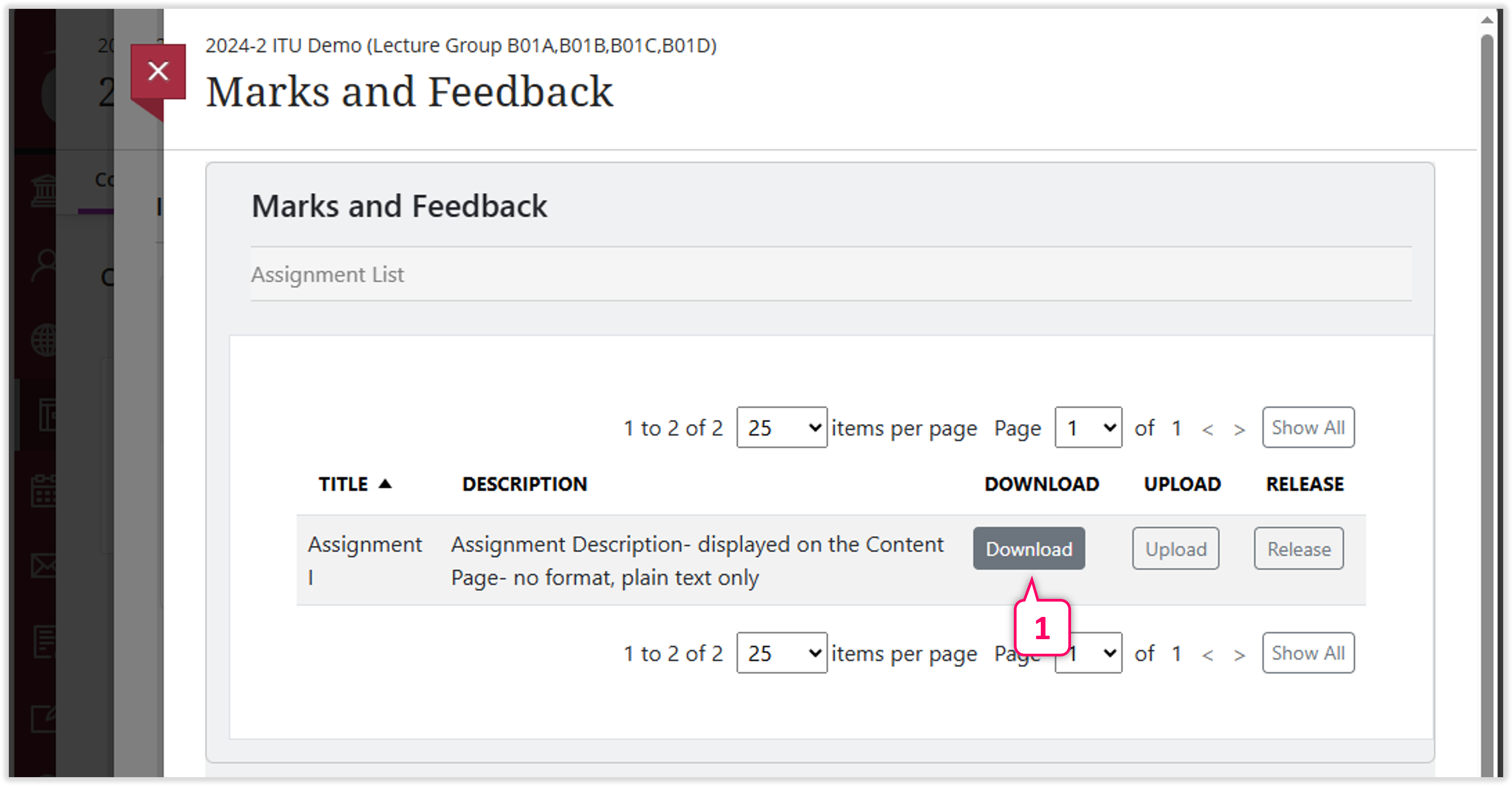
1
On the Marks and Feedback Assignment List, press the "Download" button.

2
Press the "Show All" button to display all assignments on the list.
3
Select "All" students.
4
Press the "Submit" button to confirm.
Note
On this Download Assignment Page, users can click "View" to access the PREVIOUS DOWNLOADS.


5
Click the "Click here to download" link to download the assignment zip file.
Note
On this Download Assignment Page, users can click "View" to access the PREVIOUS DOWNLOADS.
6
Press the "OK" button to exit.
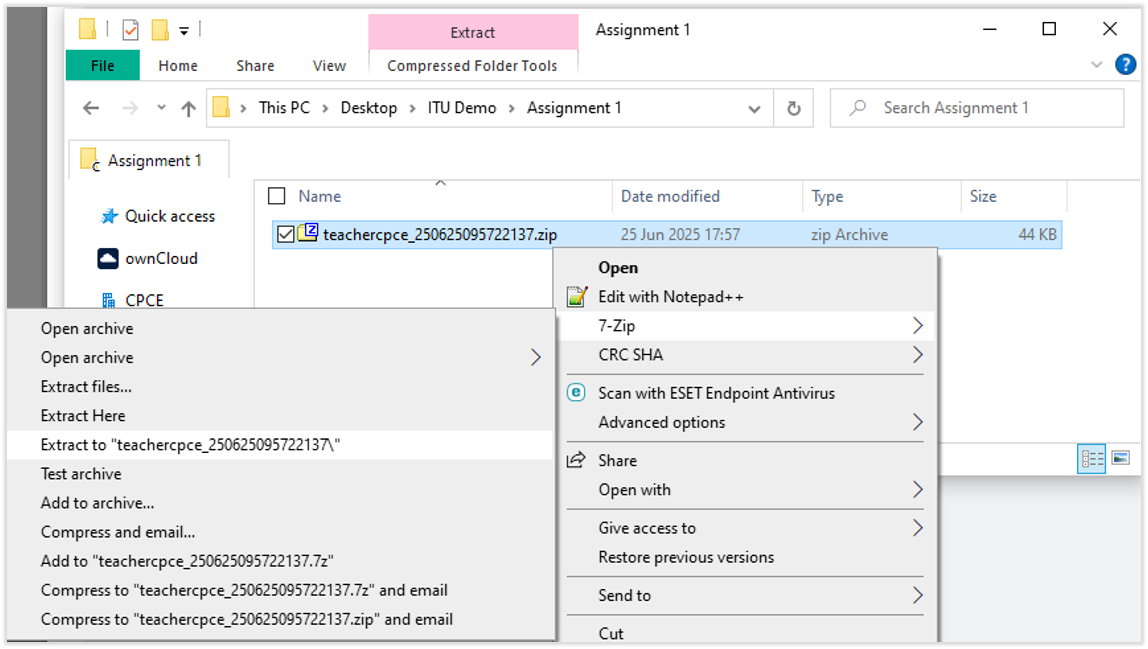
7
[ON THE COMPUTER] Unzip the downloaded file.

8
[ON THE COMPUTER] Click the assignment folder after unzip.
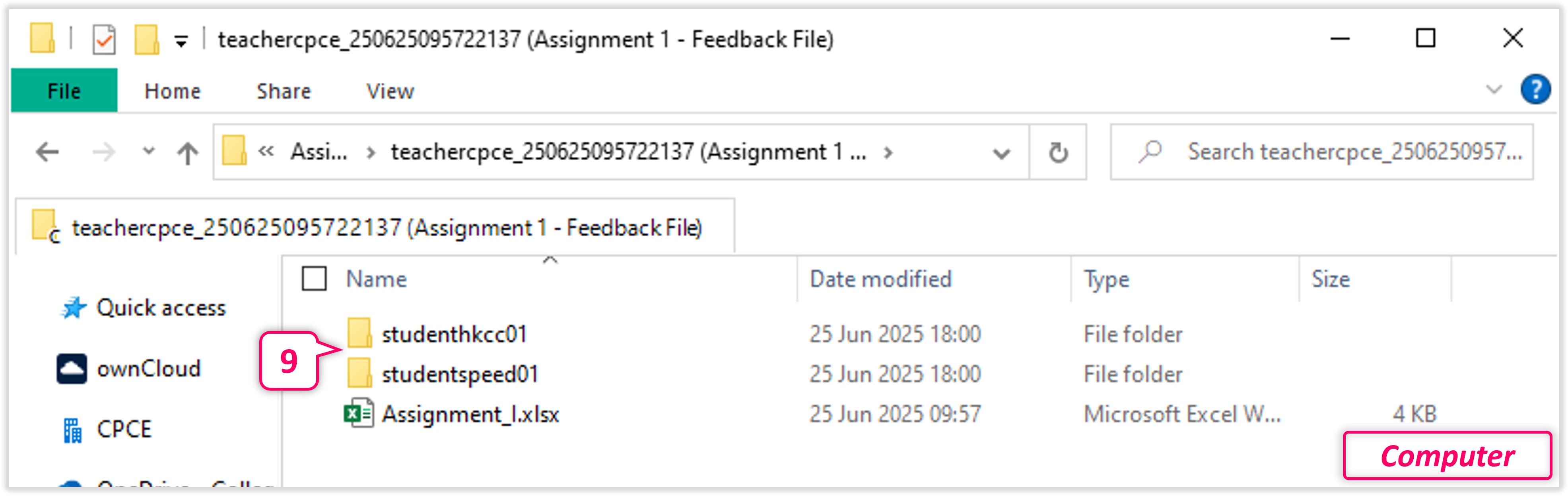
9
[ON THE COMPUTER] Click one of the students' subfolder. The subfolder's name {2xxxxxxxA@common.cpce-polyu.edu.hk OR 2xxxxxxxS@common.cpce-polyu.edu.hk} will be the students' full email address (i.e. student username on Blackboard).
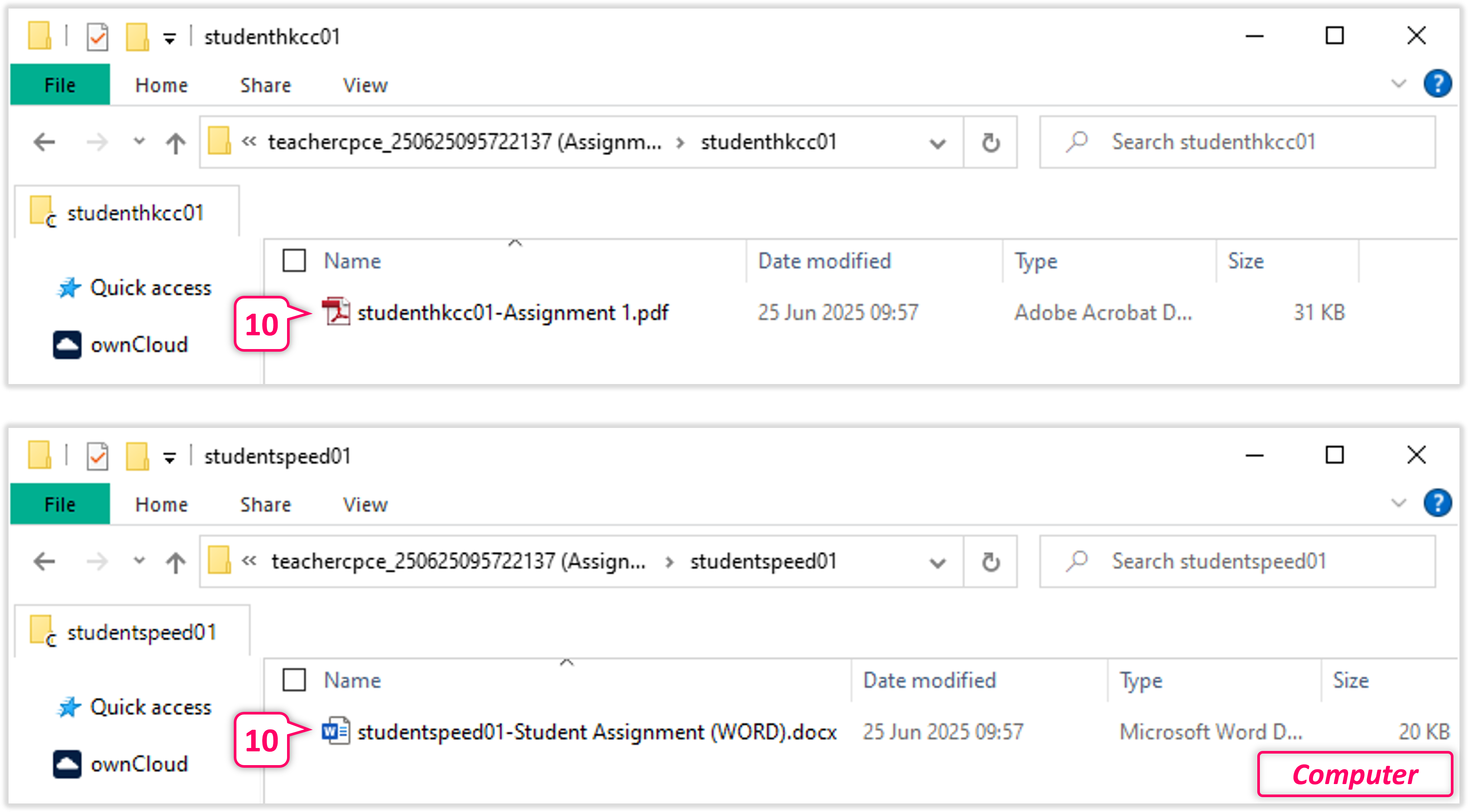
10
[ON THE COMPUTER] The student assingments will be stored in the each students' subfolder. The assignment name {[2xxxxxxxA@common.cpce-polyu.edu.hk]-[orignal filename created by the student]} will be the students' full email address (i.e. student username on Blackboard) with original filename.
25.8.3 Add Feedback, Rename Files, and Add Grades

1
[ON THE COMPUTER] Inside one of the students' subfolder, click the assignment name to open.
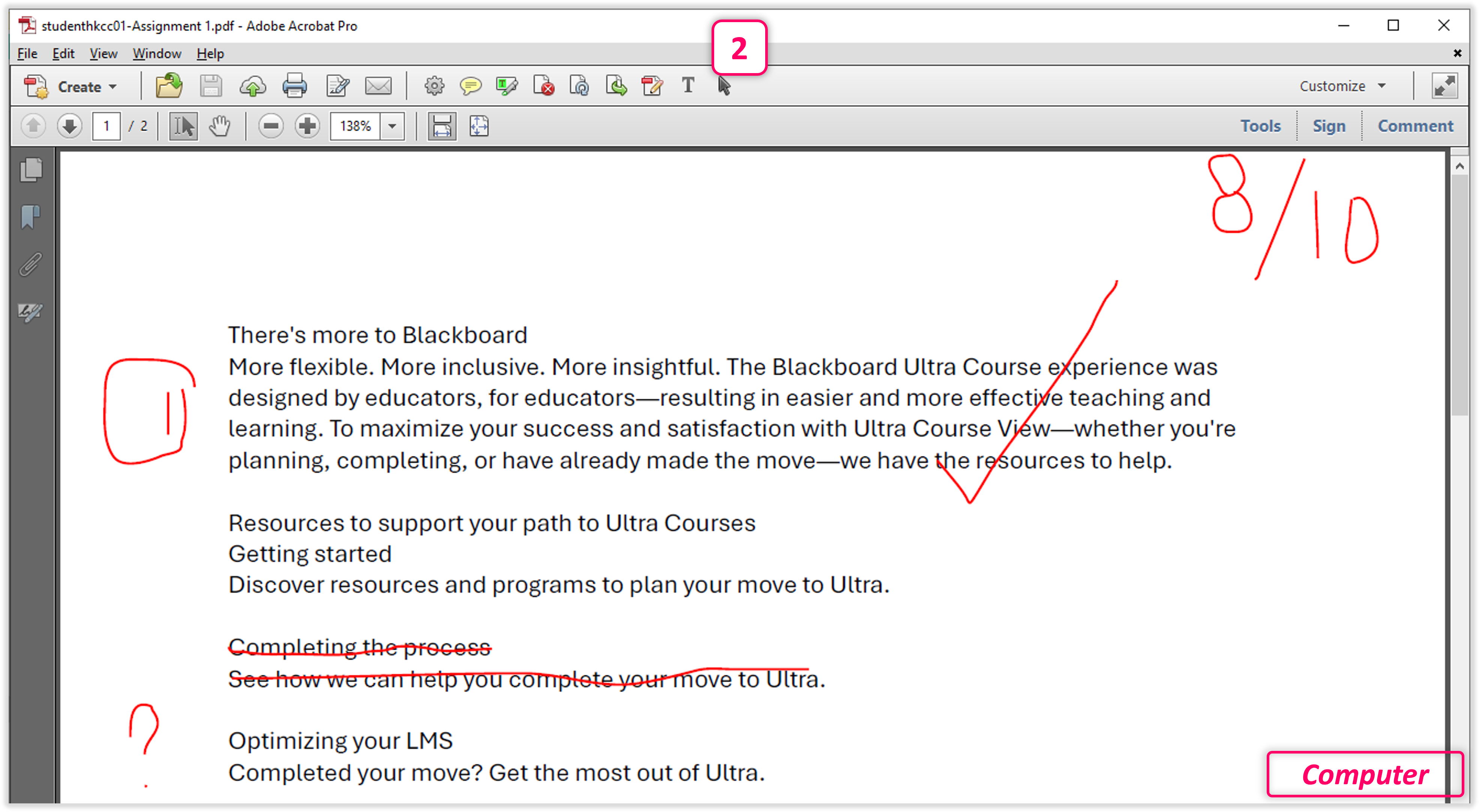
2
[ON THE COMPUTER] Add feedback on EACH student assignment.

3
[ON THE COMPUTER] Rename the student assignment by adding prefix 'f_' to make the student assignment as a feedback file one by one manually.
Note
If there are more than one feedback files, just put all feedback files inside the student's sub-folder.
Note
Only the file wiht prefix 'f_' will be treat as feedback files and be able to uploaded to Blackboard.
Note
Apart from renaming the files one by one manually, teachers can use Powershell to do a batch rename, For details, please refer to 25.8.7 [Windows PC] Update filenames using Powershell
Note
After renaming all feedback files, teachers can use CMD to check the filenames. For details, please refer to 25.8.6 [Windows PC] Check filenames using CMD
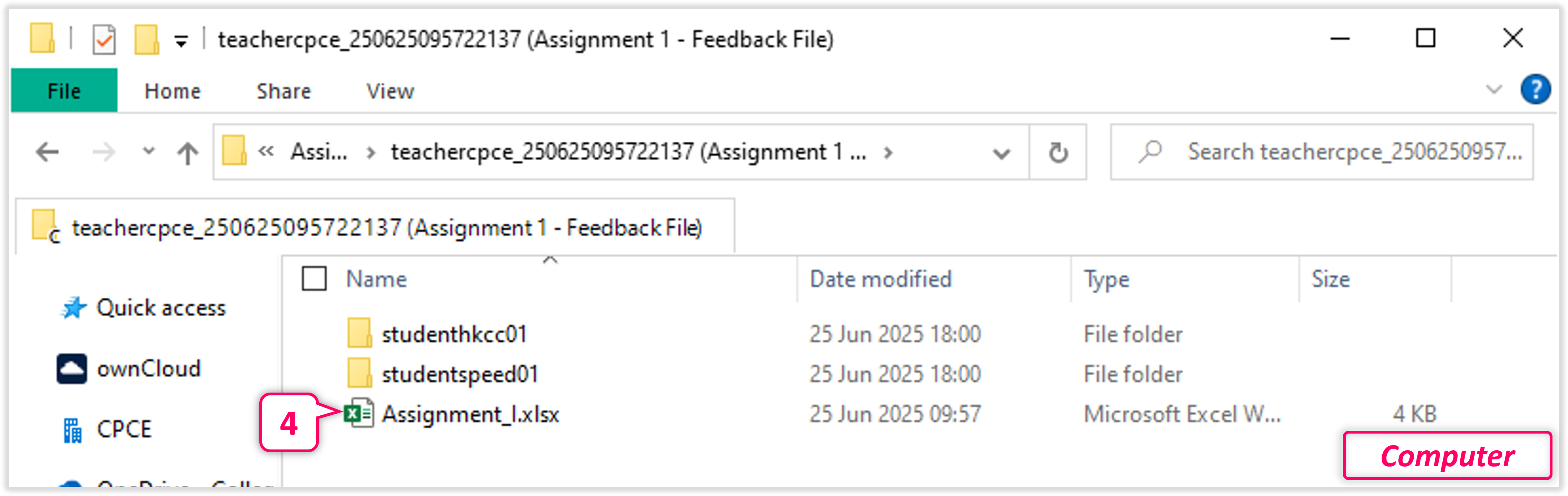
4
[ON THE COMPUTER] Click to open the downloaded Evaluation Sheet {[Assignment Name].xlsx}.
Note
Each student’s folder must be matched with the student’s record in the Evaluation Sheet (e.g. two student's folders with two student's records in the Evaluation Sheet).
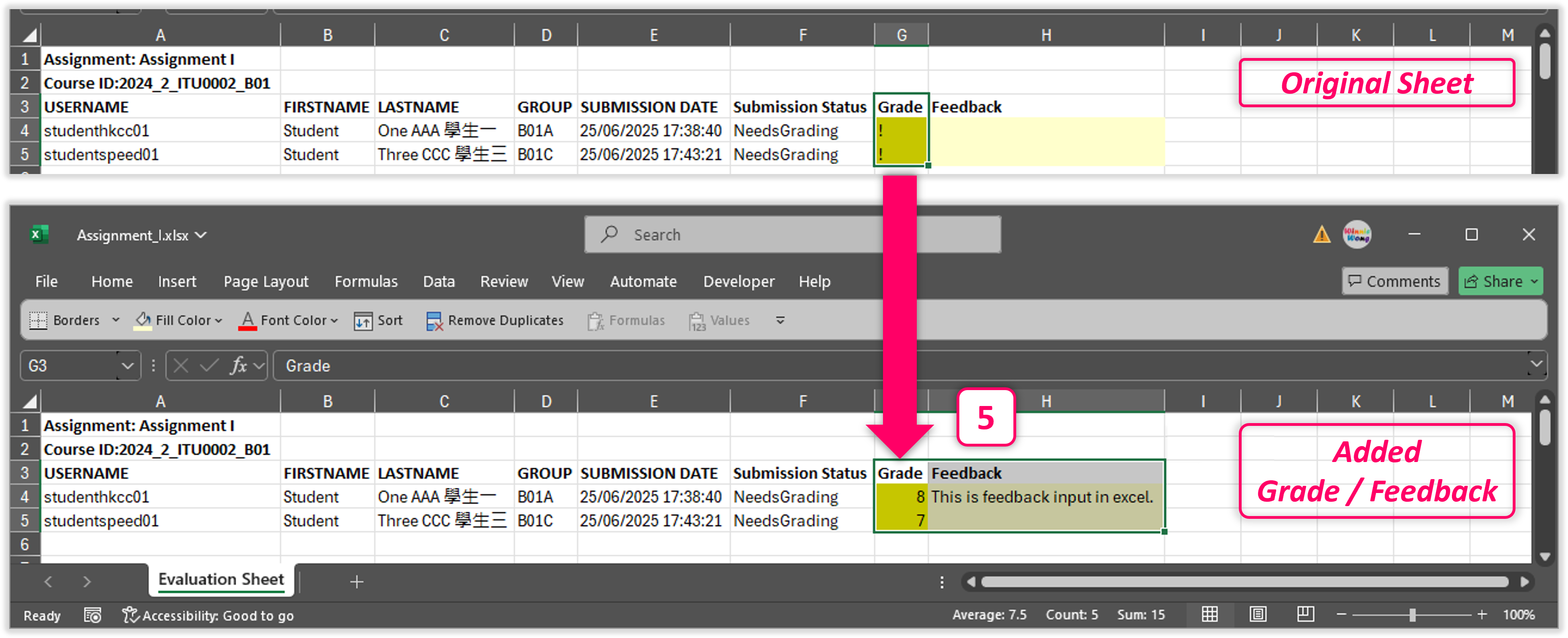
5
[ON THE COMPUTER] In the Evaluation Sheet, add grades in Column G. Text feedback can also be added to Column H. Then, save the file.
Note
The grades must be in blank or values, between 0 to the maximum points (e.g. 0 - 100). Any text (e.g. N/A, ABS) is NOT acceptable.
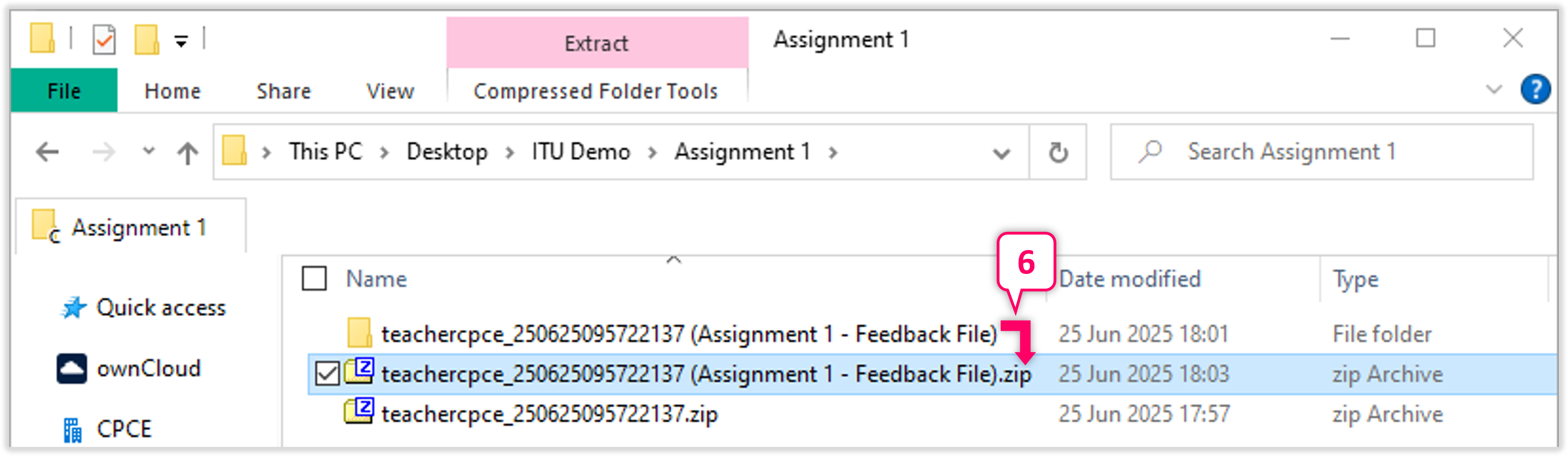
6
[ON THE COMPUTER] Zip the whole folder containing individual student sub-folders with feedback files and the Evaluation Sheet.
25.8.4 Upload Feedback Files
Note
On Blackboard, feeback files and grades will be viewable by both teachers and students after "Release".
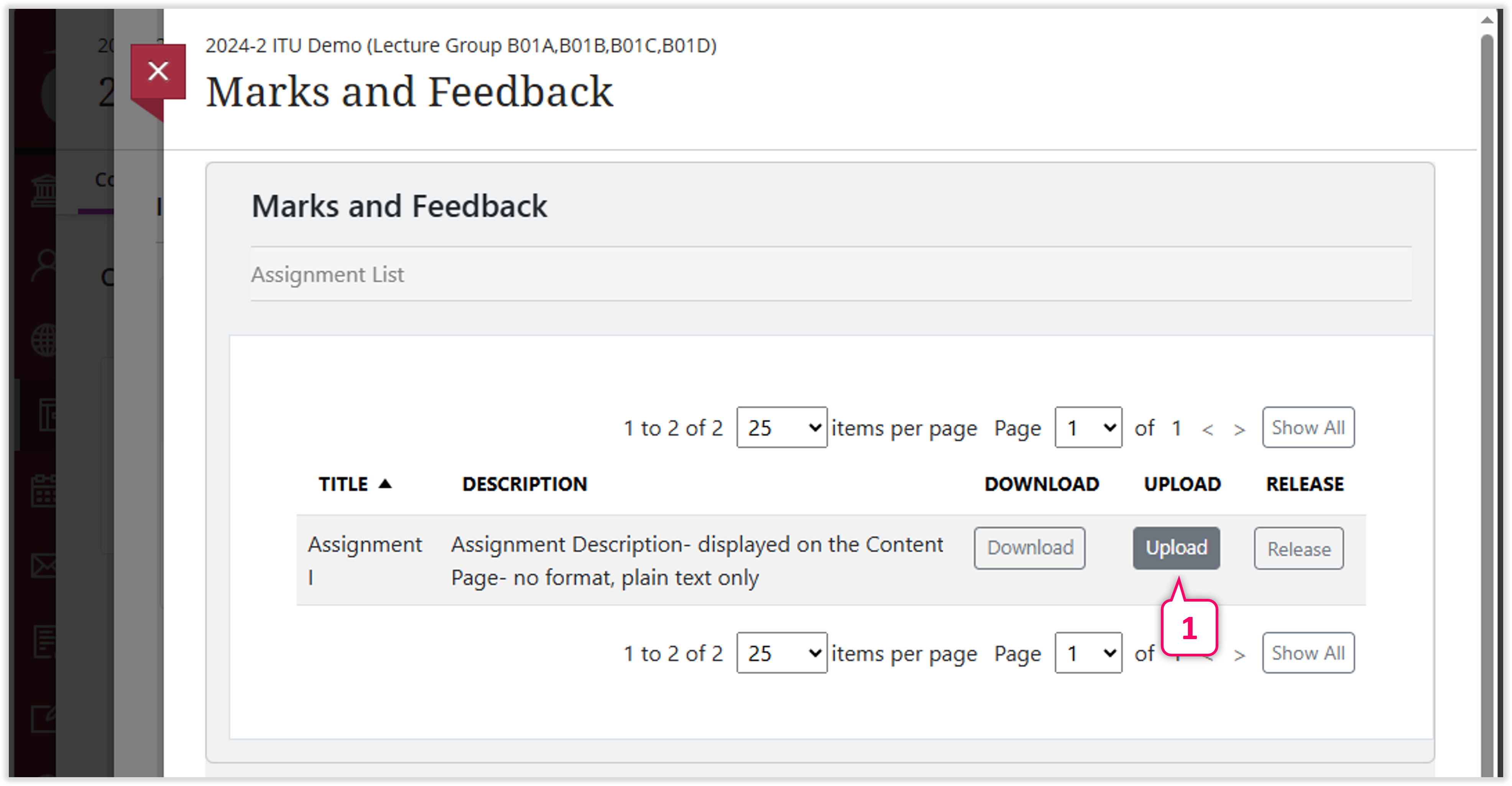
1
On the Marks and Feedback Assignment List, press the "Upload" button.
2
Choose the zip file containing individual student sub-folders with feedback files and the Evaluation Sheet which created in 25.8.3. Step 6.
3
Add comments if any.
4
Press the "Submit" button to confirm.

5
Check the upload result: Process Status / Files Included / Grade Status / Error Details.
Note
If upload successful, see if the number of feedback files uploaded matched with the files on the computer.
6
Press the "OK" button to exit.
25.8.5 Release Feedback Files and Grades
Note
On Blackboard, feeback files and grades will be viewable by both teachers and students after "Release".
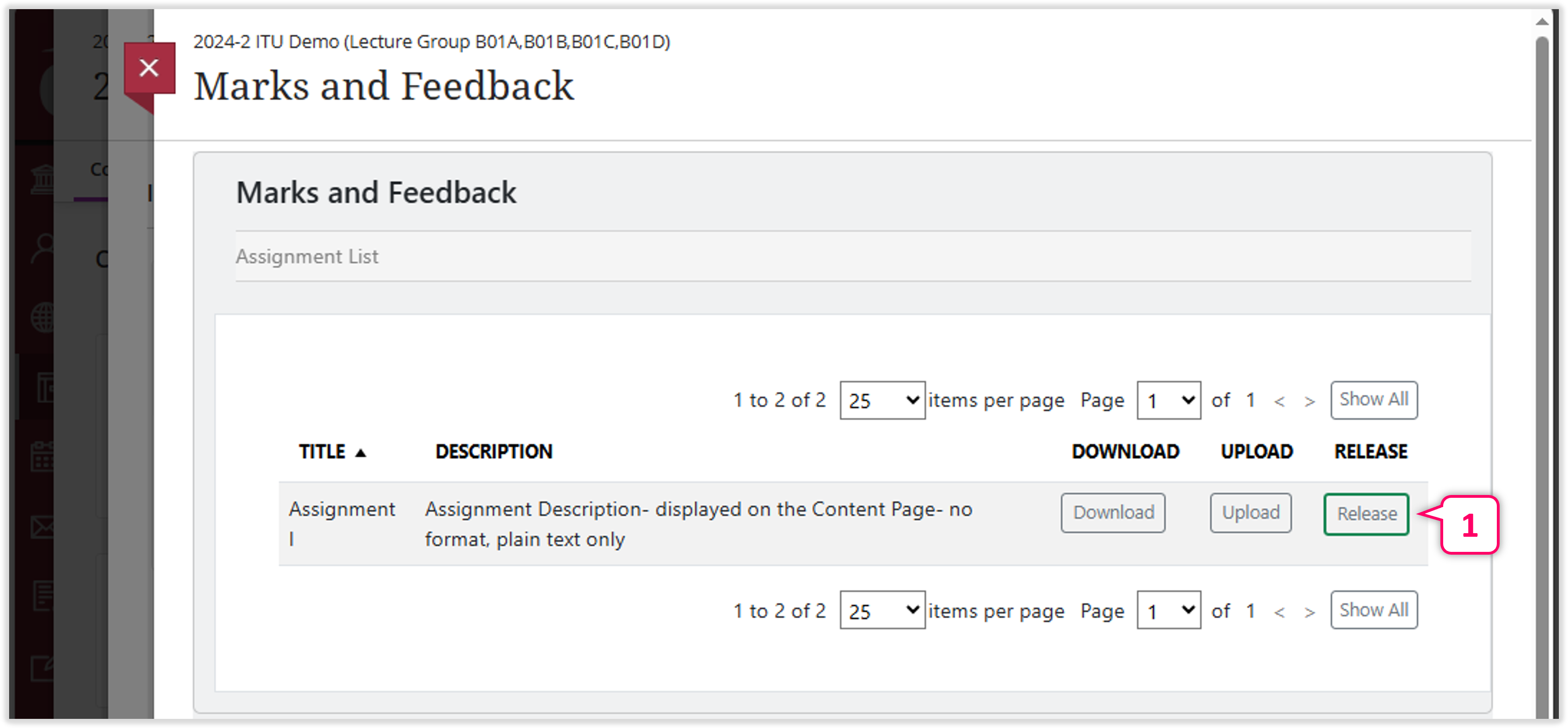
1
On the Marks and Feedback Assignment List, press the "Release" button.

2
In the row of the "Uploaded packages", press the "Release Grades" button.
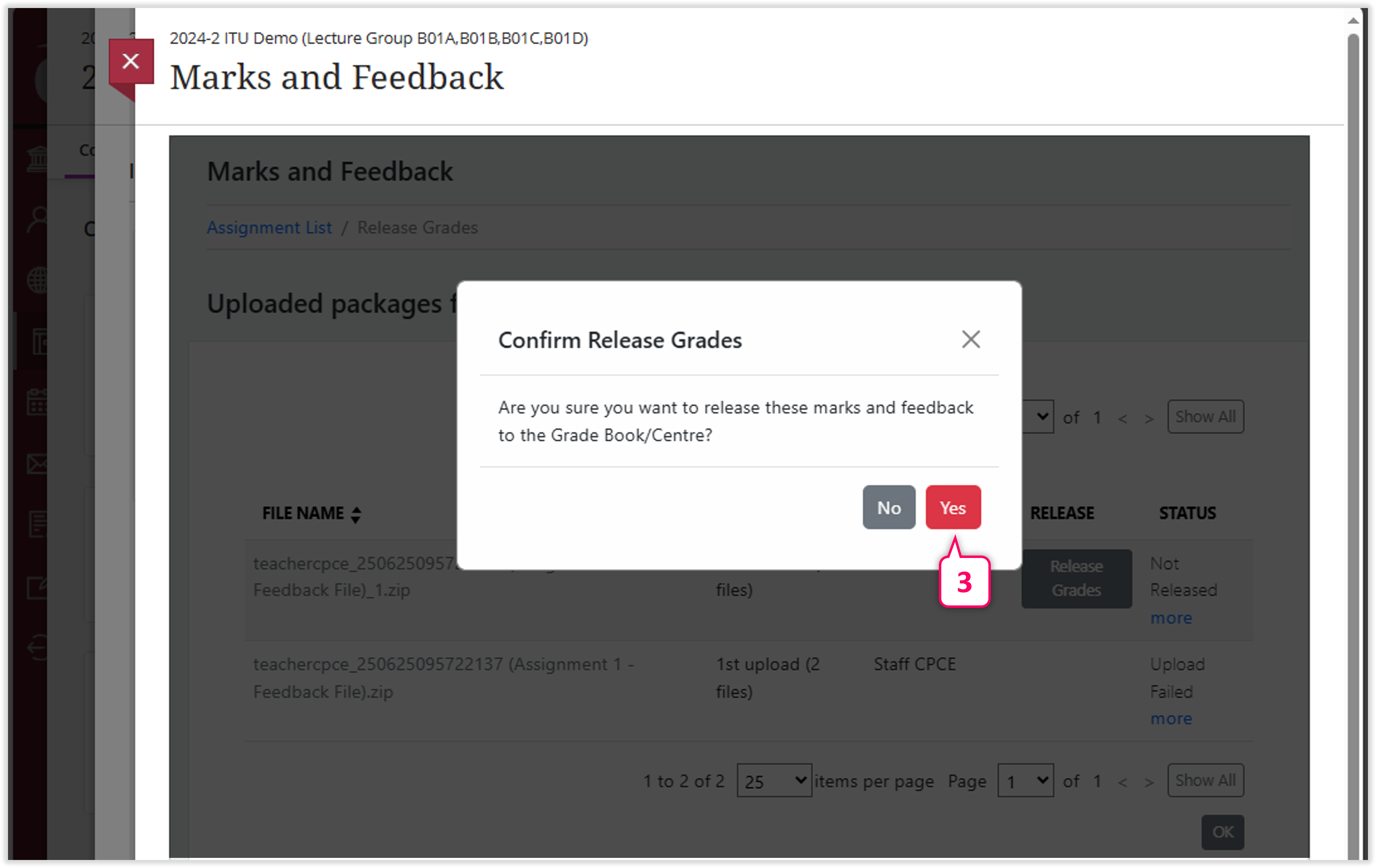
3
Are you sure you ant to release these marks and feedback to the Grade Book/Centre? Pess the "Yes" button to confirm.
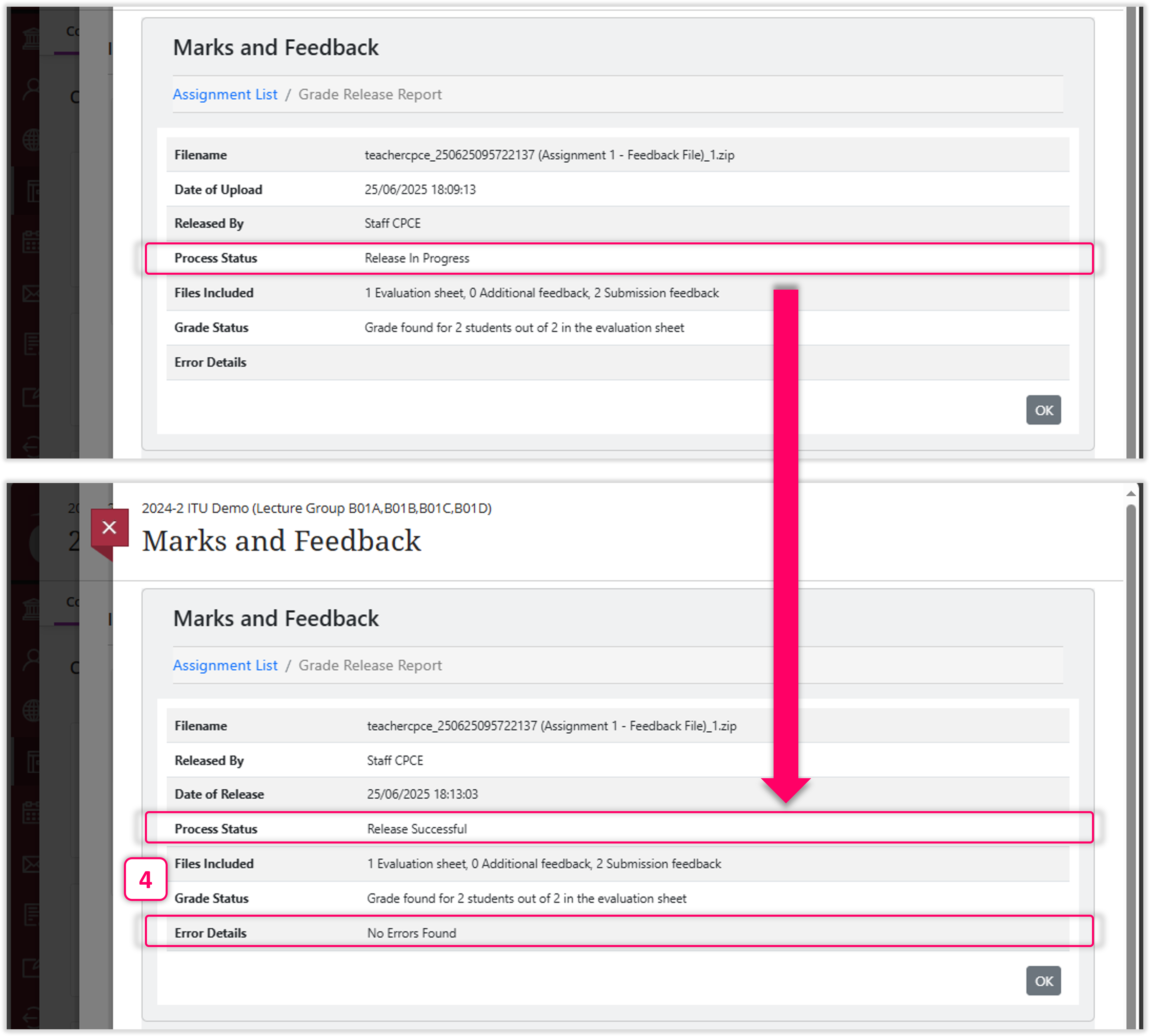
4
Wait for the release result.

5
The uploaded marks will be shown on the Course Gradebook.
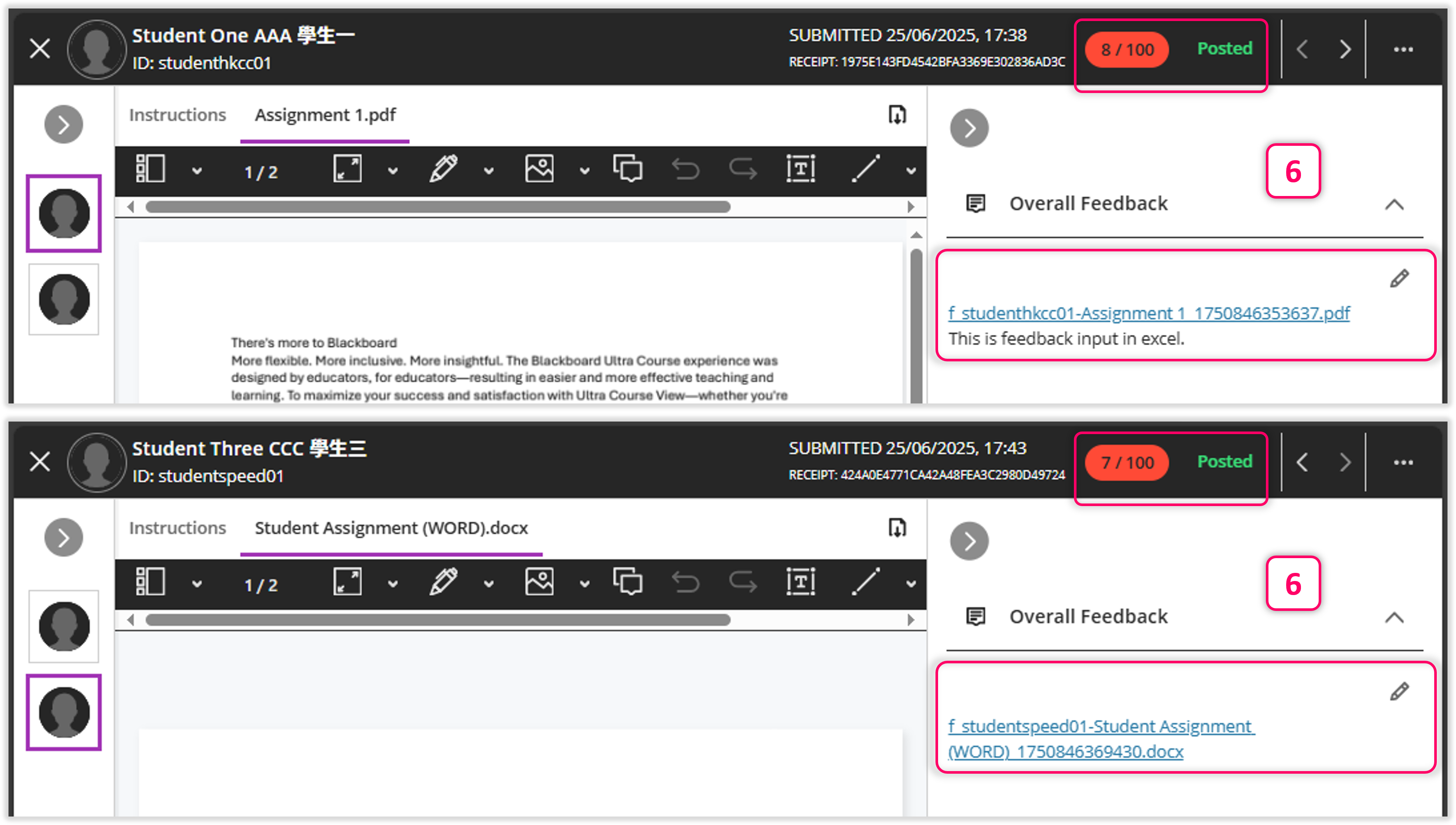
6
The uploaded feedback files and feedback in Evaluation Sheet will be stored under "Overall Feedback" for individual submissioins.
Note
The feedback filename will be the original filename with timestamp as suffix.
Note
After the 1st relase, if the same feedback file has been uploaded in another zip, after 2nd relase, the same feedback file will also be released to students. i.e. two feedback files with the same content will be stored under "Overall Feedback".
25.8.6 [Windows PC] Check filenames using CMD
Only the file wiht prefix 'f_' will be treat as feedback files and be able to uploaded to Blackboard. So, it is suggested checking all the feedback filenames before uploading to Blackboard.

1
[ON THE COMPUTER] Press the Window key.
2
[ON THE COMPUTER] Input "cmd" to make a search.
3
[ON THE COMPUTER] In the search result, click "Windows PowerShell" to open.

4
[ON THE COMPUTER] Click the feedback folder file path and copy the path.

5
[ON THE COMPUTER] Go to the feedback folder file path by typing "CD ", then paste the file path which copied in the previous step. After that, press the "Enter" button.
6
[ON THE COMPUTER] To list out all the files inside the folder recursively, type "DIR /b /s", then press the "Enter" button.
7
[ON THE COMPUTER] Check the filenames inside individual student's sub-folders.
25.8.7 [Windows PC] Update filenames using Powershell
There are lots of tools can rename files by batch, Windows build-it tool PowerShell is suggested.

1
[ON THE COMPUTER] Press the Window key.
2
[ON THE COMPUTER] Input "powershell" to make a search.
3
[ON THE COMPUTER] In the search result, click "Windows PowerShell" to open.
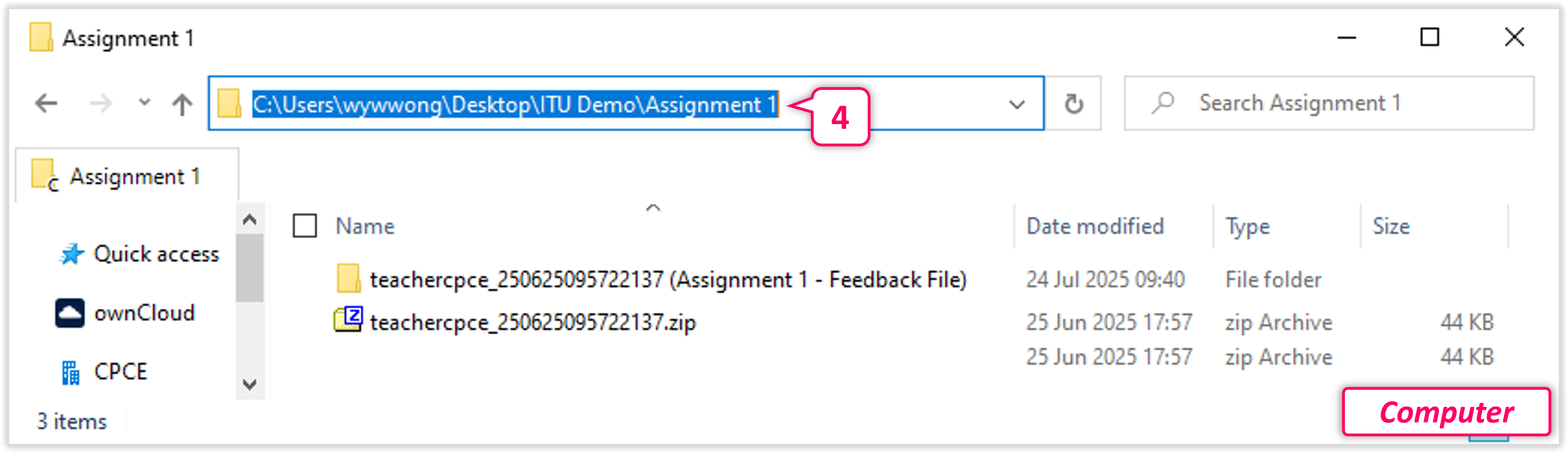
4
[ON THE COMPUTER] Click the feedback folder file path and copy the path.
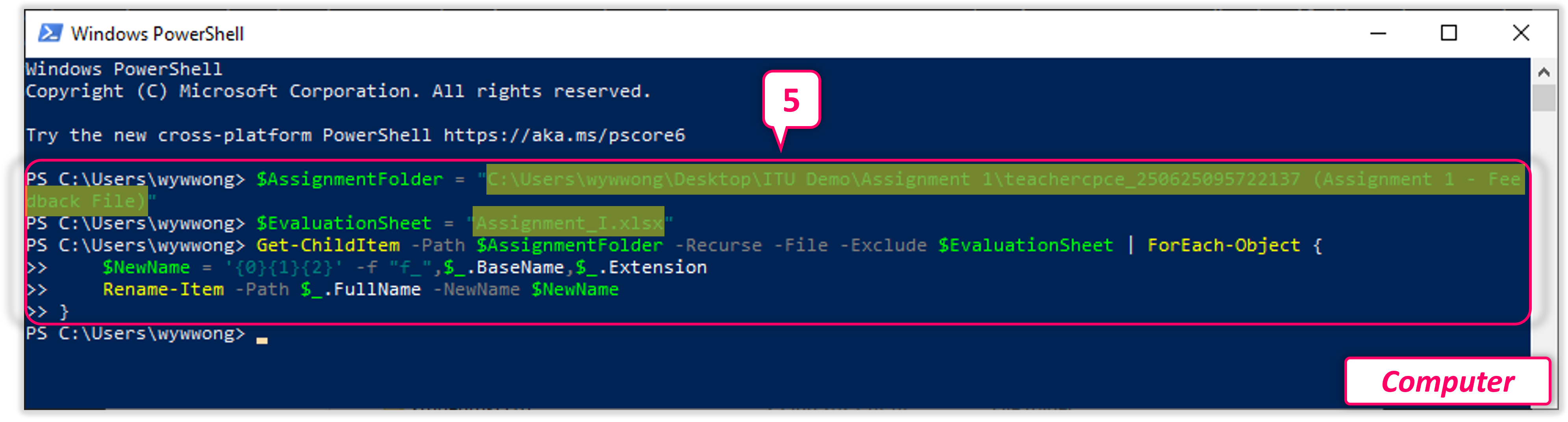
5
[ON THE COMPUTER] Copy the following codes by replacing the value of $AssignmentFolder and $EvaluationSheet, then press the "Enter" button.
$AssignmentFolder = "[COMPUTER_FILE_PATH]"
$EvaluationSheet = "[BLACKBOARD_ASSIGNMENT_NAME].xlsx"
Get-ChildItem -Path $AssignmentFolder -Recurse -File -Exclude $EvaluationSheet | ForEach-Object {
$NewName = '{0}{1}{2}' -f "f_",$_.BaseName,$_.Extension
Rename-Item -Path $_.FullName -NewName $NewName
}