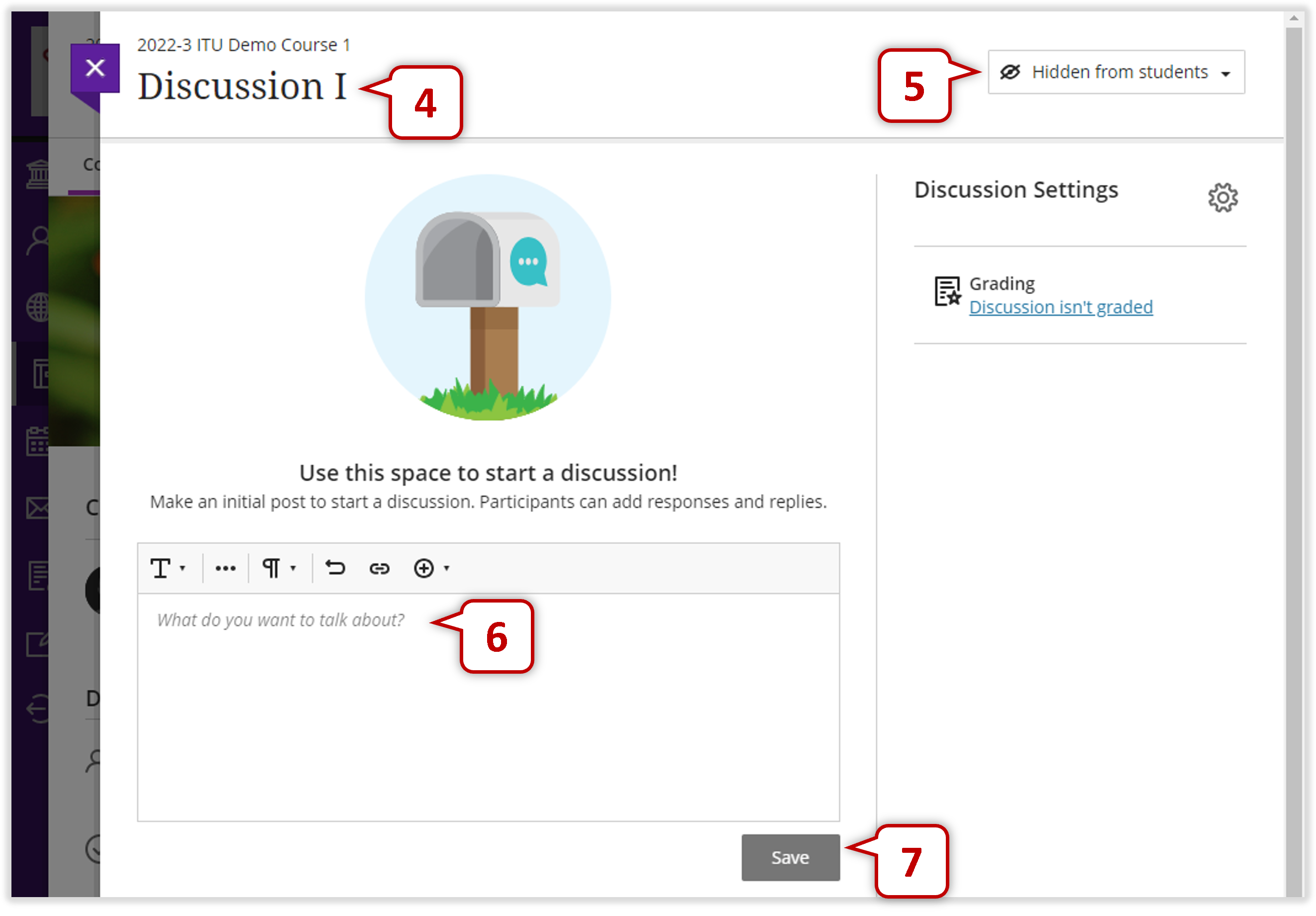| Table of Contents |
|
|
20Course Discussions
Updated on 2023-08-20
A sense of community among students is crucial for a successful online experience. With online discussions, course members can replicate the robust discussions that take place in the traditional classroom. 20.1 Create Discussions20.2 Discussion Settings20.3 Discussion Page20.4 Manage Discussions20.5 Grade Discussions20.6 Group DiscussionsBlackboard Reference Materials
20.1 Create Discussions
1 2
3
4 5 6 7 [Blackboard Official Website] Create Discussions
20.2 Discussion Settings
20.3 Discussion Page[Blackboard Official Website] Respond to Discussions
20.4 Manae Discussions
Please refer to the Blackboard Official Guide for details:
20.5 Grade DiscussionsTo motivate students to post insightful contributions, you can make the discussion count for a grade.
Please refer to the Blackboard Official Guide for details:
20.6 Group DiscussionsTeachers can assign groups to help students feel more comfortable because fewer people are involved. Teachers can also assign a specific topic to each group.
Please refer to the Blackboard Official Guide for details:
Blackboard Reference Materials: [Blackboard Official Website] Create Discussions[Blackboard Official Website] Respond to Discussions [Blackboard Official Website] Manage Discussions [Blackboard Official Website] Grade Discussions [Blackboard Official Website] Group Discussions |