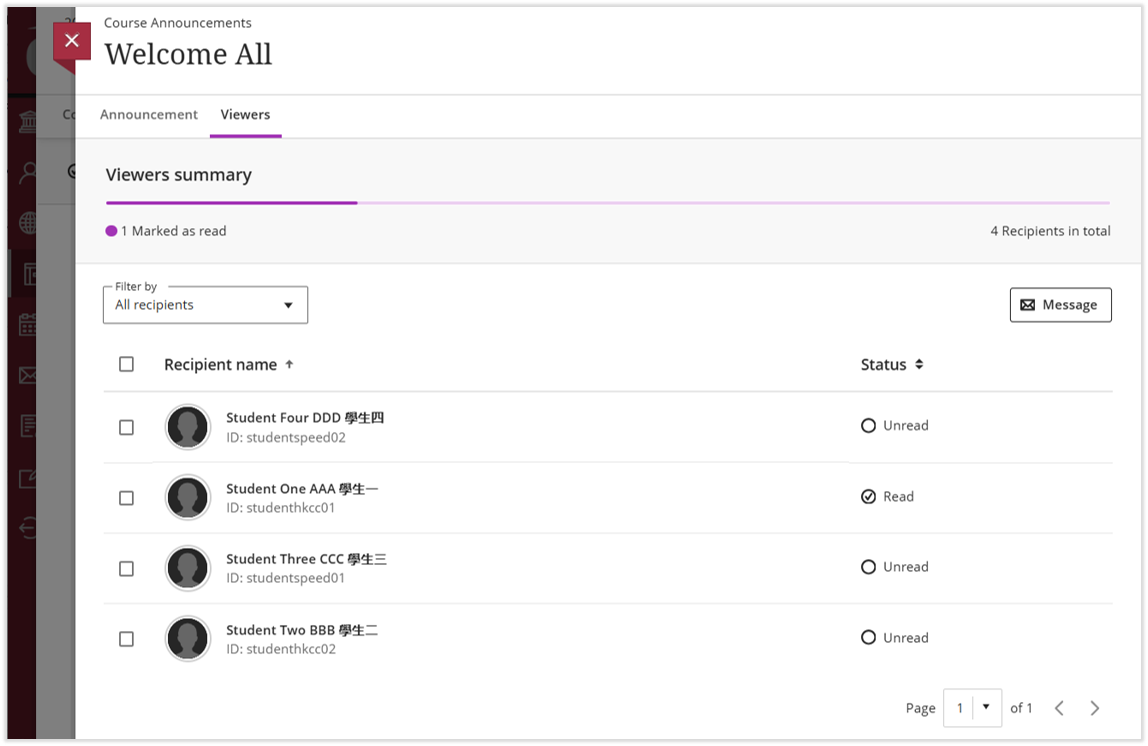19Course Announcements
Updated in August 2025
Announcements are an ideal way to post time-sensitive information critical to course success. Teachers can add, edit, and delete announcements from the Couse Announcements page. When adding announcement, teachers can also send an email copy to all recipients.
Active course announcements will appear first time when students enter to the course, students need to close the “New Course Announcements” window before they can view the course. After students close the window, it will NOT appear again. If teaches post new announcements, the window appears again with only the new announcements.

19.1 Course Announcements Page
On the Course Content page, select “Announcement” on the Top Navigation Menu. Teachers can view each announcement’s status and number of views. Teachers can also create, copy, edit, sort, delete, and search announcements.

1
Summary of announcements :
View the number of Course Announcements by status: Posted / Scheduled / Draft.
2
Search announcements
3
Create a new announcement
4
Sort announcements :
Click the table headings to sort the announcements by Title / Status / Number of Viewers.
5
Manage announcements :
Click the “Option icon” to Edit / Copy / Delete an announcement.
6
Viwers: Instructors can now verify which students have marked an announcement as viewed. By selecting the viewer count on the main Announcements page, instructors can open a list showing who has and hasn’t acknowledged the message.
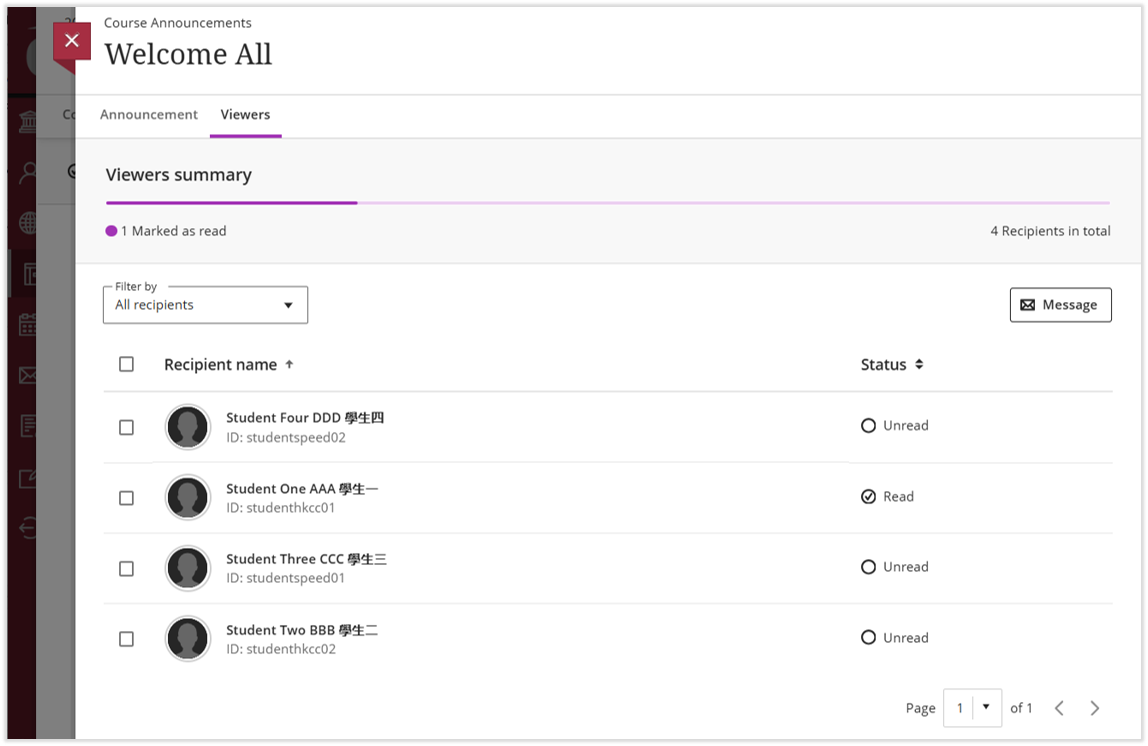
19.2 Create an announcement

1
Title
2
Recipients
3
Message
4
Send an email copy to recipients :
Note
An email copy cannot be sent for an announcement scheduled to display or hide in the future.
Note
An email copy cannot include the attachment, users need to login to Blackboard to view the full content.
Note
If teachers post announcements and forgot to select the email copy checkbox, teachers need to create new announcements. If teachers edit the announcement and select email copy and post again, the email copies will NOT be sent.
5
Schedule announcement :
Teachers can create an announcement for a future event, then the scheduled announcement will be post automatically in the course on the scheduled date and time. Teachers can also hide announcements when they are no longer relevant.

6
Save the announcement :
Save the announcement as draft and preview the content.

7
Post the announcement :
Post the announcement when it is ready.

Blackboard Reference Materials:
[Blackboard Official Website]
Announcements
[Blackboard Official Video]
Create Announcements