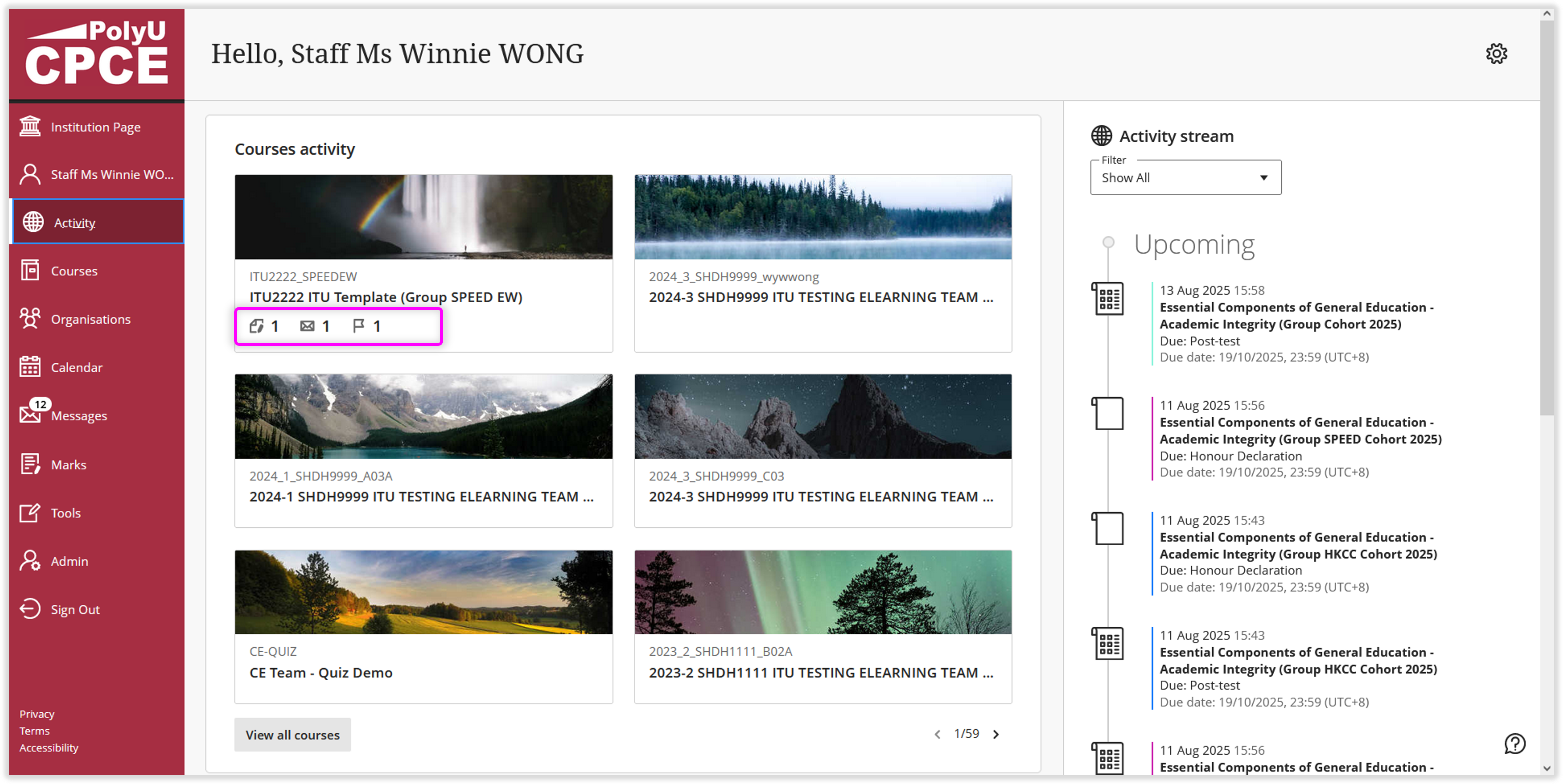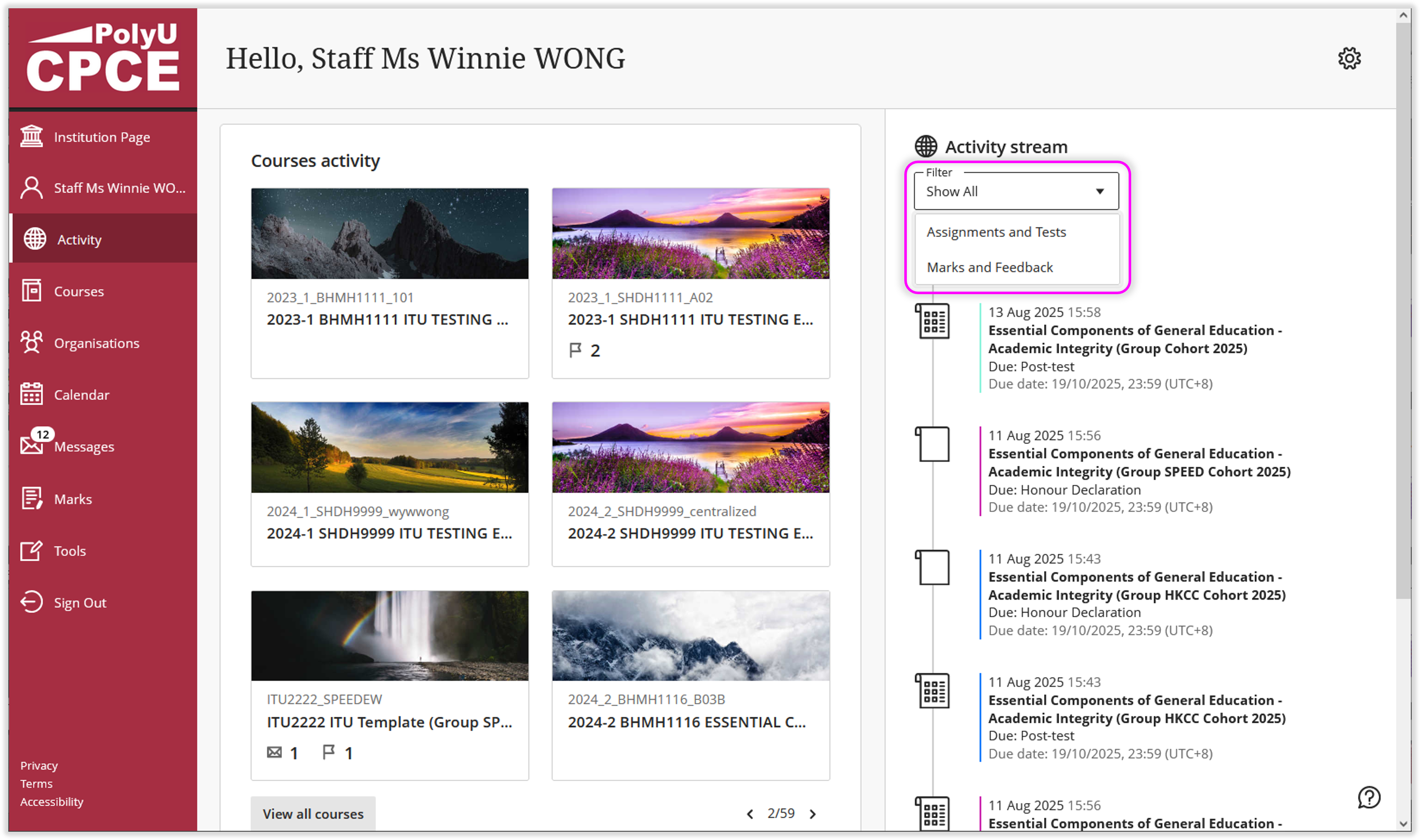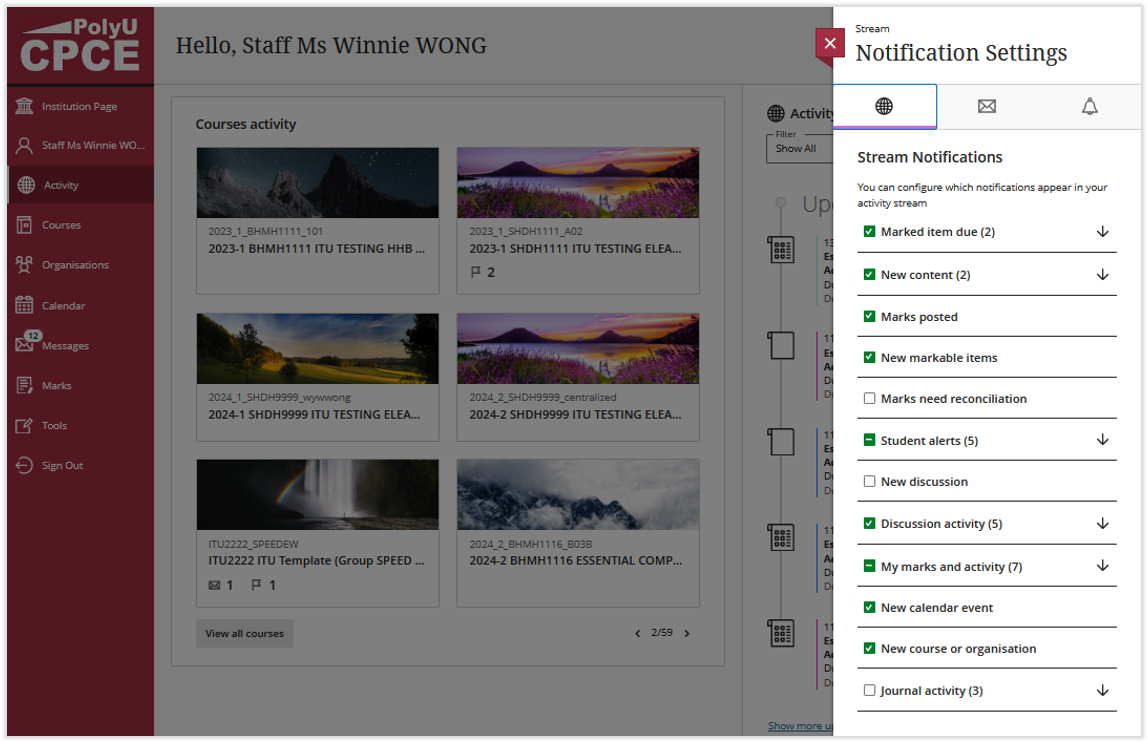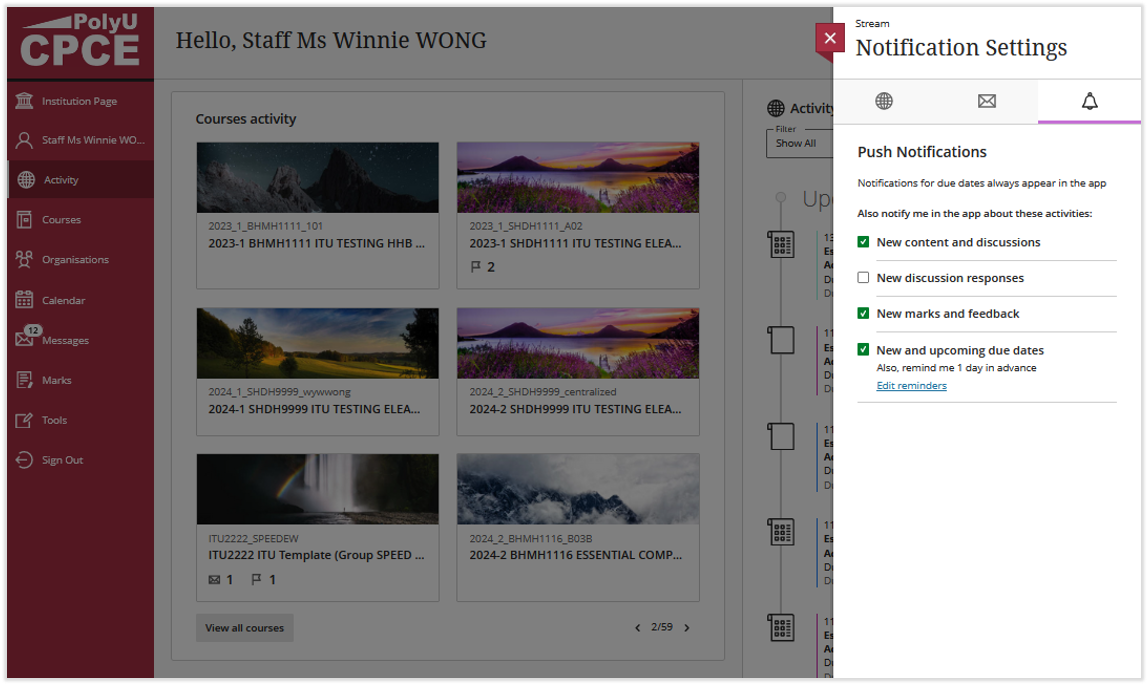7Activity Stream
Updated in August 2025
The up-to-the-minute activity stream captures all the action in courses. Users can see what is news in all the courses and jump directly into course activities from the list. Users see prioritsed list of what is relevant.
- Follow latest posts on graded discussions as they happen. Posts on discussions that aren't graded are not visible.
- Take note of how many submissions are ready to grade. You can also access new submissions from the stream.
- Receive reminders about personal events and meetings.
- Enjoy a bird's eye view of course activity and direct access to course items.
- Filter your view. Use the Filter menu and choose Show All, Assignments and Tests, or Marks and Feedback.

7.1 Indicator
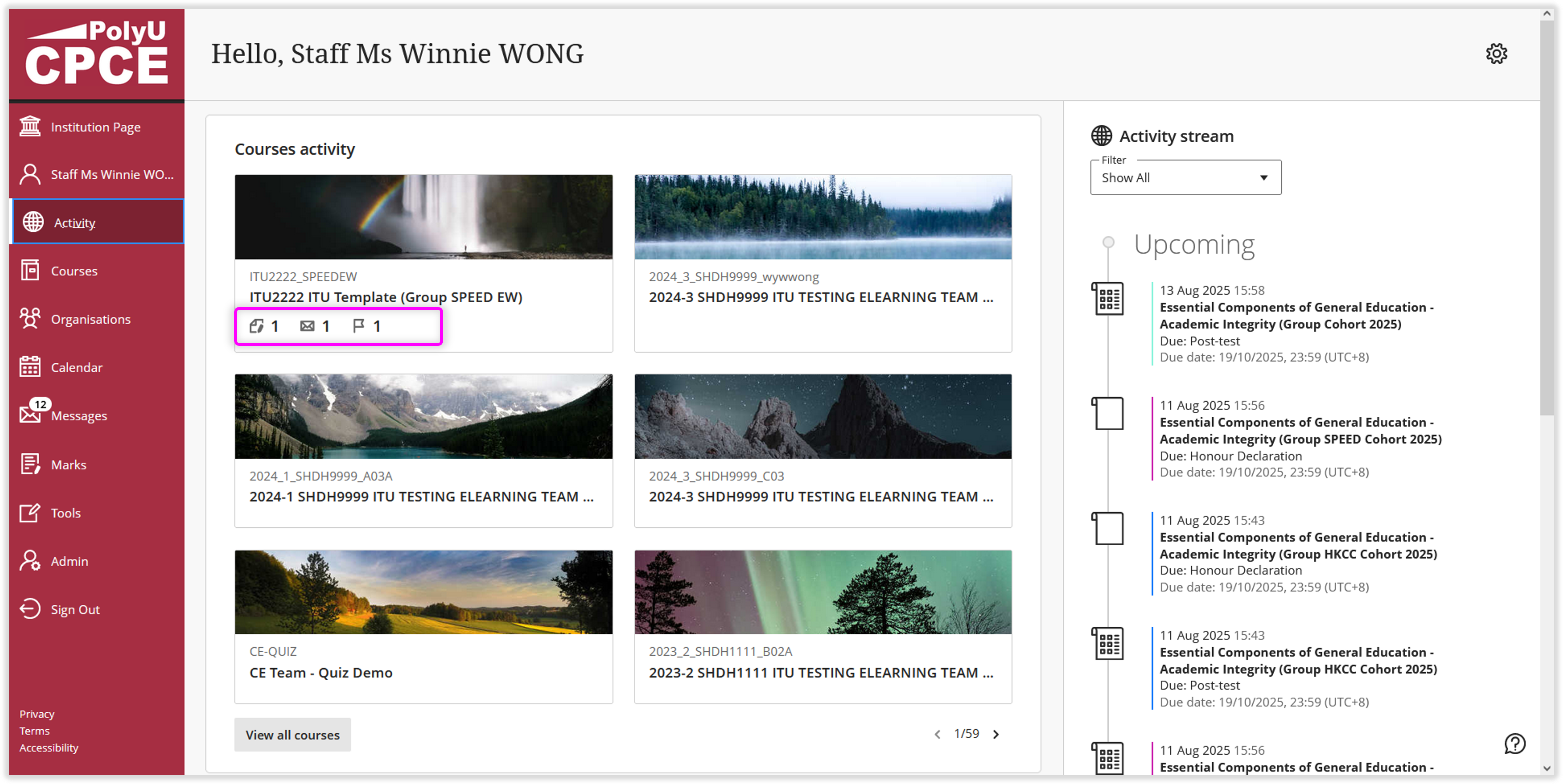
Select the indicator to immediately access gradable items or read messages. Selecting the alert indicator brings you directly to the Course Activity report.
-
Items that need grading
-
Messages
-
Students with alerts
7.2 Category
-
Important
Students see overdue assignments, tests, and graded discussions that need their immediate attention. The number of items in this section makes up the count shown by Activity Stream in the list where your name appears. If you dismiss an item in this section, you won't be able to view it again even if you sign out and sign in again. When you dismiss a stream item, the original content isn't affected. You just remove the notification from the activity stream.
-
Upcoming
View your top five events that will happen in the next seven days. Select Show More for a complete list. This section doesn't appear if you don't have upcoming events.
-
Today
See everything happening and due in the next 24 hours, including institution-wide announcements about emergency notifications and updates. If you added course announcements, they appear here or in the Recent section for students.
-
Recent
If you haven't checked in for a bit, view stream items that were previously in the Today section over the last seven days. Students always see reminders about overdue work in the Important section.
7.3 Filter the view
-
Show All
-
Assignments and Tests
-
Marks and Feedback
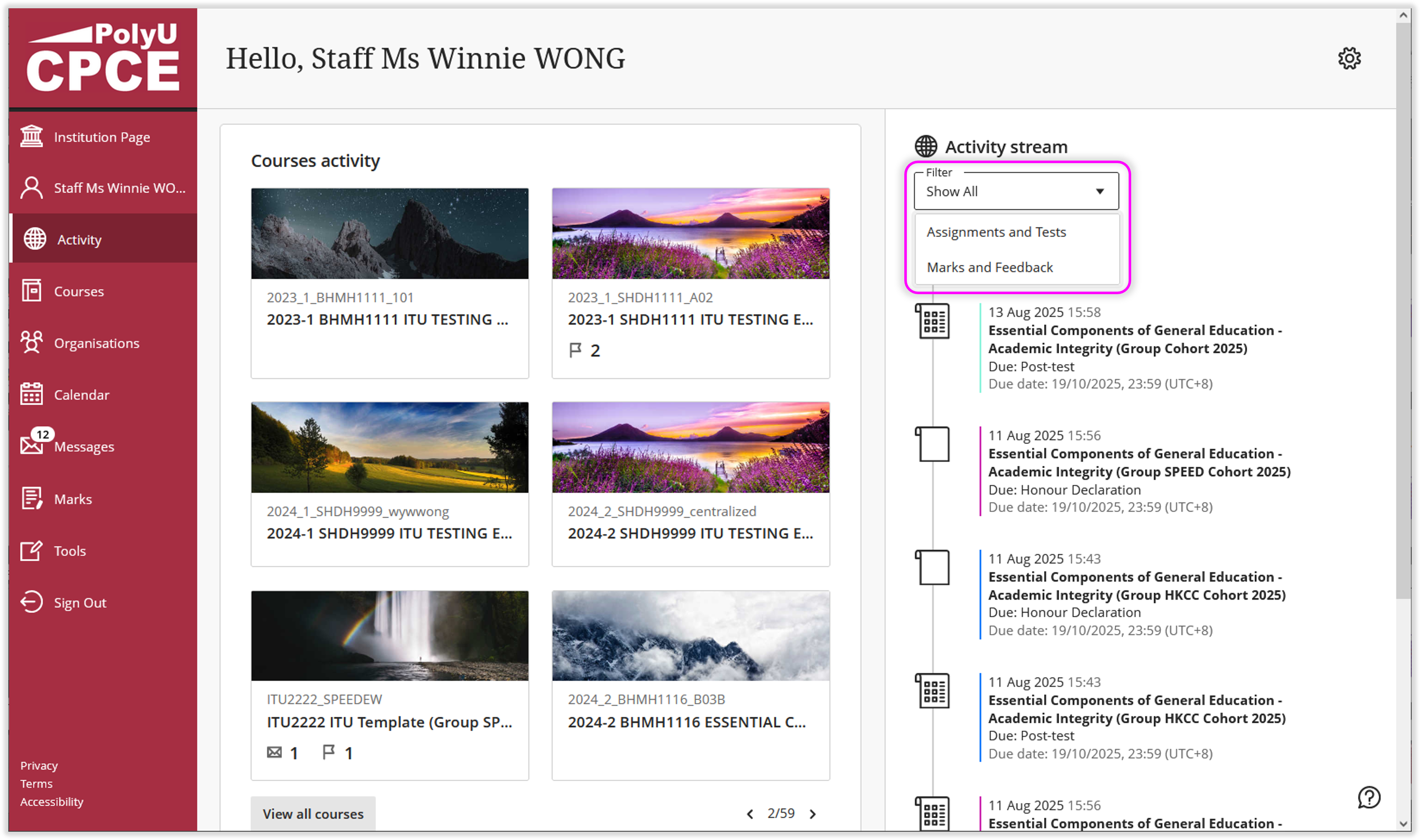
7.4 Stream Notifications Settings
Notifications items appear on the "Activity Stream Page"
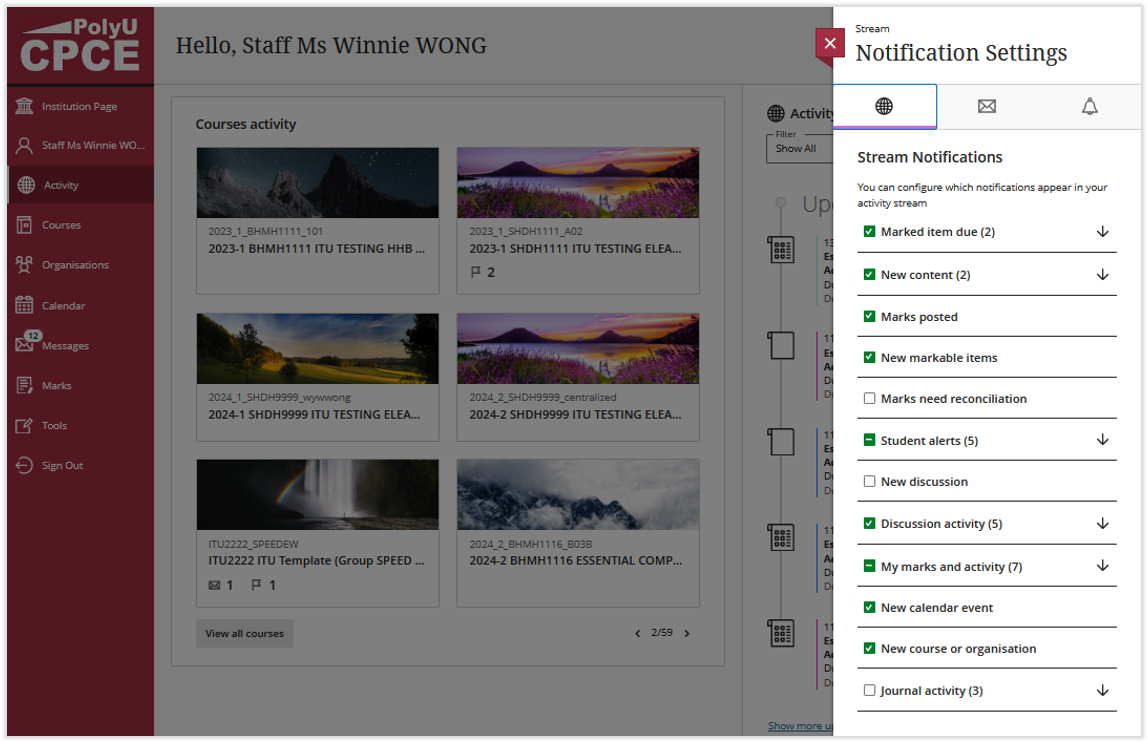
Stream notifications: Choose which notifications are in your stream.

Email notifications: If you want to receive email notifications, add an email address to your profile page. Then, choose how often and which activities you want to receive email notifications for.
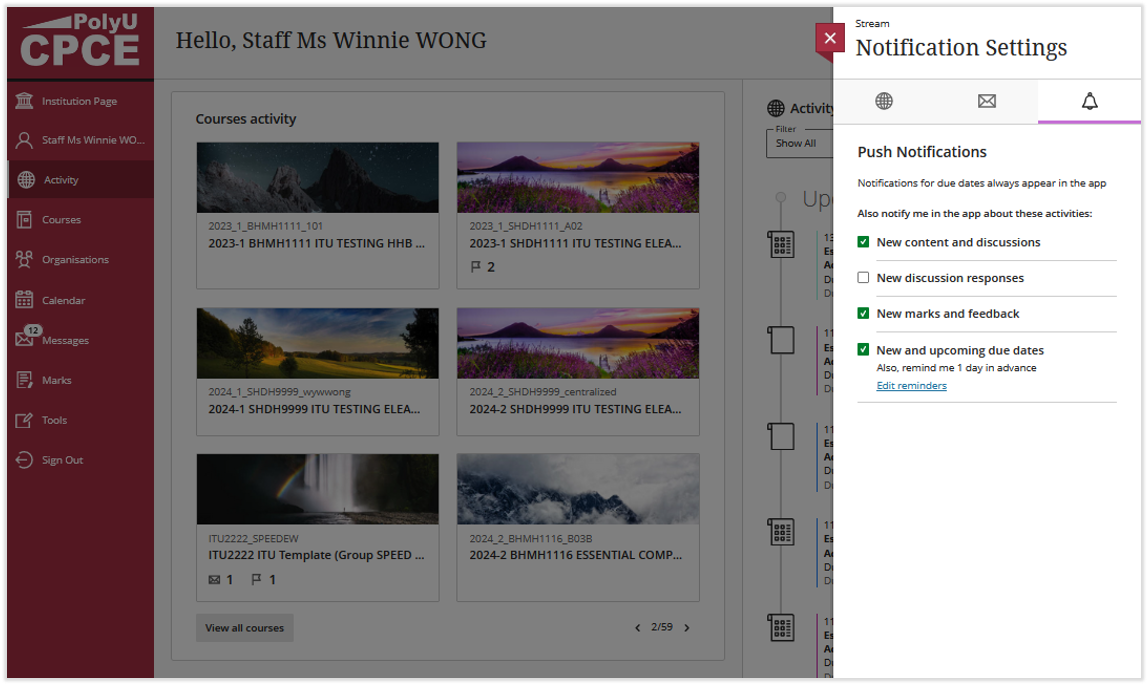
Push notifications: If you want to receive push notifications, choose how often and which activities you want to receive push notifications for.
Blackboard Reference Materials:
[Blackboard Official Website]
Activity