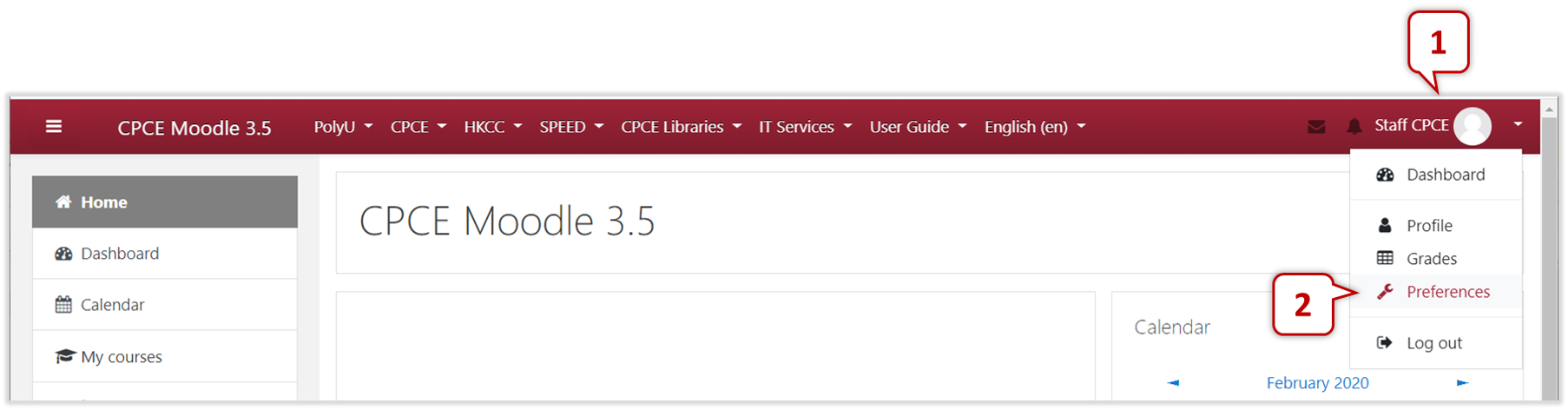12Course Activities
12.1Discussion Forum Module
The forum module is an activity where students and teachers can share ideas by posting comments.
12.1.1 Adding Discussion Forum

Go to Editing Mode, on the Course Page, click the "Actions Icon" on the top right corner and select "Turn editing on" to manage the course content.

With "Editing On", click "Add an activity or resource" on the Course Page to add Forum.
Note
Students can subscribe topics for receiving the new posts notification by email.

1
Forum Name : The name to be displayed on the course page.
2
Description : Adding forum description if any. Check the box below if you want to display the description to the course page.
3
Forum type :
- A single simple discussion : A single discussion topic which everyone can reply to.
- Each person posts one discussion : Each student can post exactly one new discussion topic, which everyone can then reply to.
- Q and A forum : Students must first post their perspectives before viewing other students' posts.
- Standard forum displayed in a blog-like format: An open forum where anyone can start a new discussion at any time, and in which discussion topics are displayed on one page with "Discuss this topic" links.
- Standard forum for general use : An open forum where anyone can start a new discussion at any time.
4
Attachments and word count : Files and media could include in forum posts.
5
Subscription and tracking : If subscription enabled, participants would receive forum post notifications. If tracking enabled, participants could track read and unread posts in the forum.
Subscription mode :
- Optional subscription : Participants can choose whether to be subscribed (default setting)
- Forced subscription : Everyone is subscribed and cannot unsubscribe
- Auto subscription : Everyone is subscribed initially but can choose to unsubscribe at any time
- Subscription disabled : Subscriptions are not allowed
Note
When enabled "Optional subscription", students need to "subscribe" the discussion topic(s) in the forum for receiving email notification of each new posts.
Read tracking :
- Optional (Default setting)
- Off

6
RSS Feed
7
Discussion Locking : lock the discussion after a period of time.
8
Post threshold for blocking : Students can be blocked from posting if he makes too much post. Default setting is "Don’t block".
9
Grade : posts can be graded.
10
Ratings : By default, only teachers can rate the posts.

11
Availability : Determining whether students can access the forum.
12
Restrict access : Restricting student access this section by different criteria. Please refer to [13.2 Restrict Access] for details.
13
Activity completion : Set the completion criteria. If set Completion tracking to "Students can manually mark the activity as completed", there will be a checkbox next to the forum for student use. [Student: Completion Tracking]
14
To confirm the settings, click "Save and display".
- "Save and return to course" : Save the settings and return to the Course Page.
- "Save and display" : Save the settings and return to the Forum Summary Page
- "Cancel" : discard all changes.
12.1.2 Adding Post

1
Forum Description : It is forum summary or instruction from teacher. Read it carefully before making any posts.
2
Add a new discussion topic
3
Topics : List of discussion topic(s), click the link to read the posts and leave comments.
4
Subscription : If enabled forum subscription, the user will receive email notification about all the new posts in the forum. If enabled discussion subscription, the user will receive email notification about all the new posts in the discussion (a specific topic in a forum).
12.1.3 Forum Preference and Notification Settings
Update the default notification settings of self posts in the system settings; and manage the notification settings of each Forumm.
Forum Preference in the System Settings
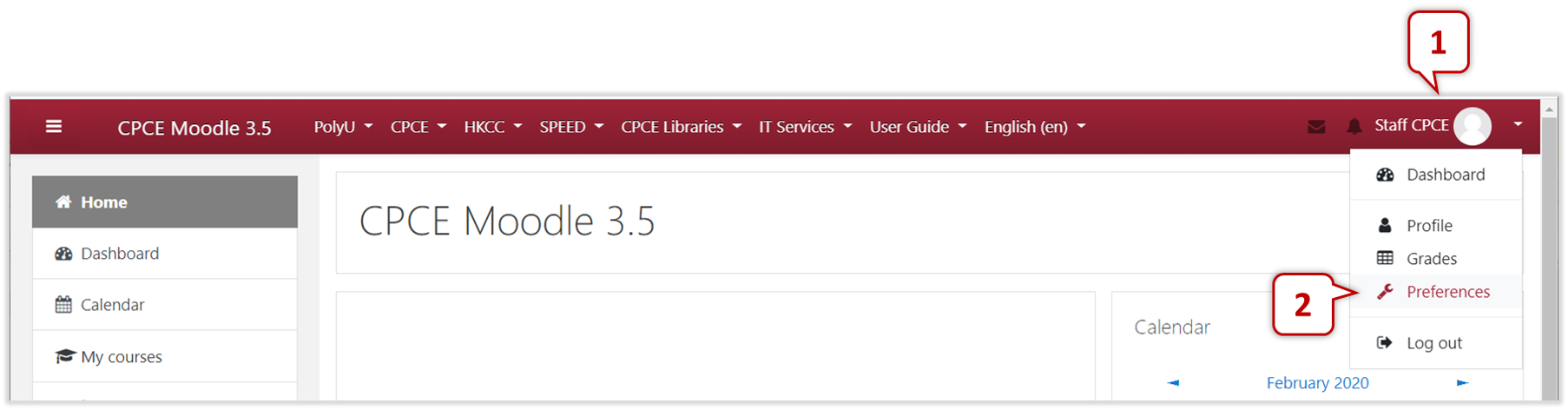
1
Click the account name on the top right corner of the top menu bar.
2
Choose "Preference".

3
Choose "Forum preferences".

4
Email digest type : the daily digest setting that forums will use by default. Settings of each forum can be managed by
- No digest : you will receive one e-mail per forum post.
- Digest : complete posts : you will receive one digest e-mail per day containing the complete contents of each forum post.
- Digest : subjects only : you will receive one digest e-mail per day containing just the subject of each forum post.
5
Forum auto-subscribe :
- Yes: when I post, subscribe me to that forum discussion.
- No: don't automatically subscribe me to forum discussions.
Notification Settings of Each Forum

1
On the Course Page, click the "Forum" on the Activities Block for listing out all the forums on the course.

2
Update subscription setting : Yes / No.
3
Update email digest setting : No digest / Complete posts / Subjects only.