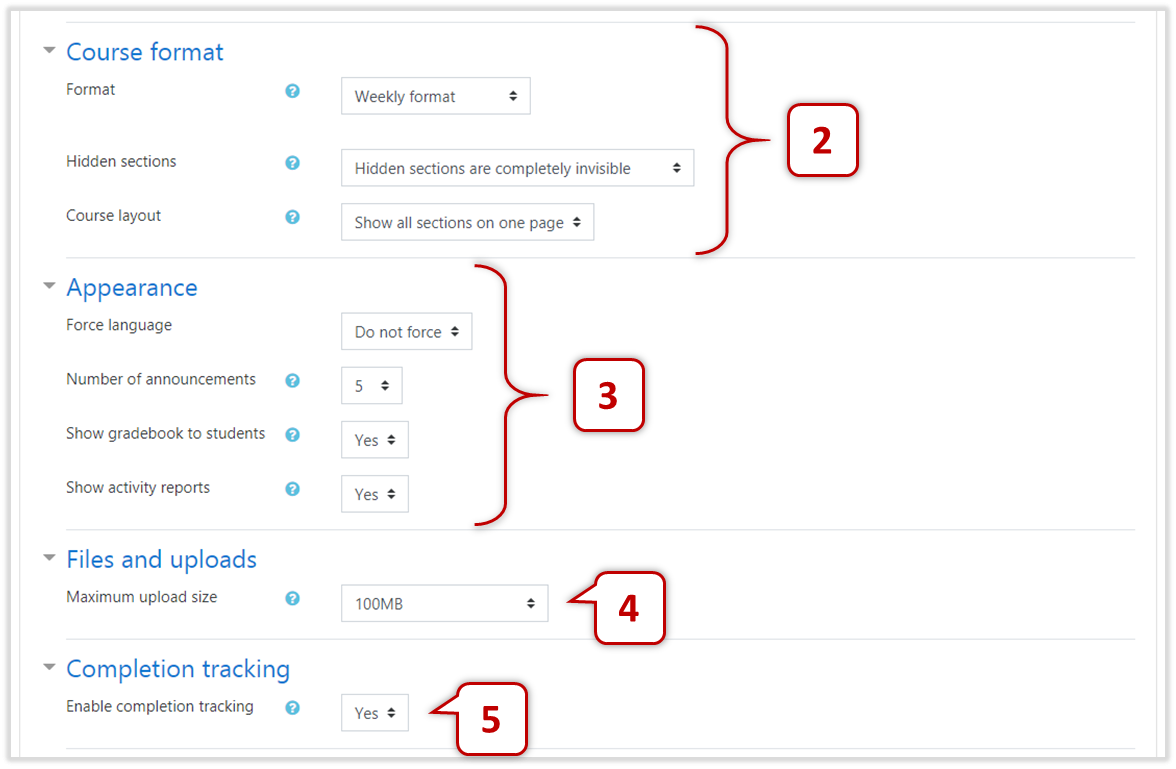8Course Settings
8.1Updating Course Settings
When working on a new course, defining course settings first, such as number of sections, course format. On the Course Page, click the "Actions Icon" on the top right corner and select "Edit settings" to revise the course parameters.

8.1.1 General Section

1
Course visibility : Determining whether students can access the course.
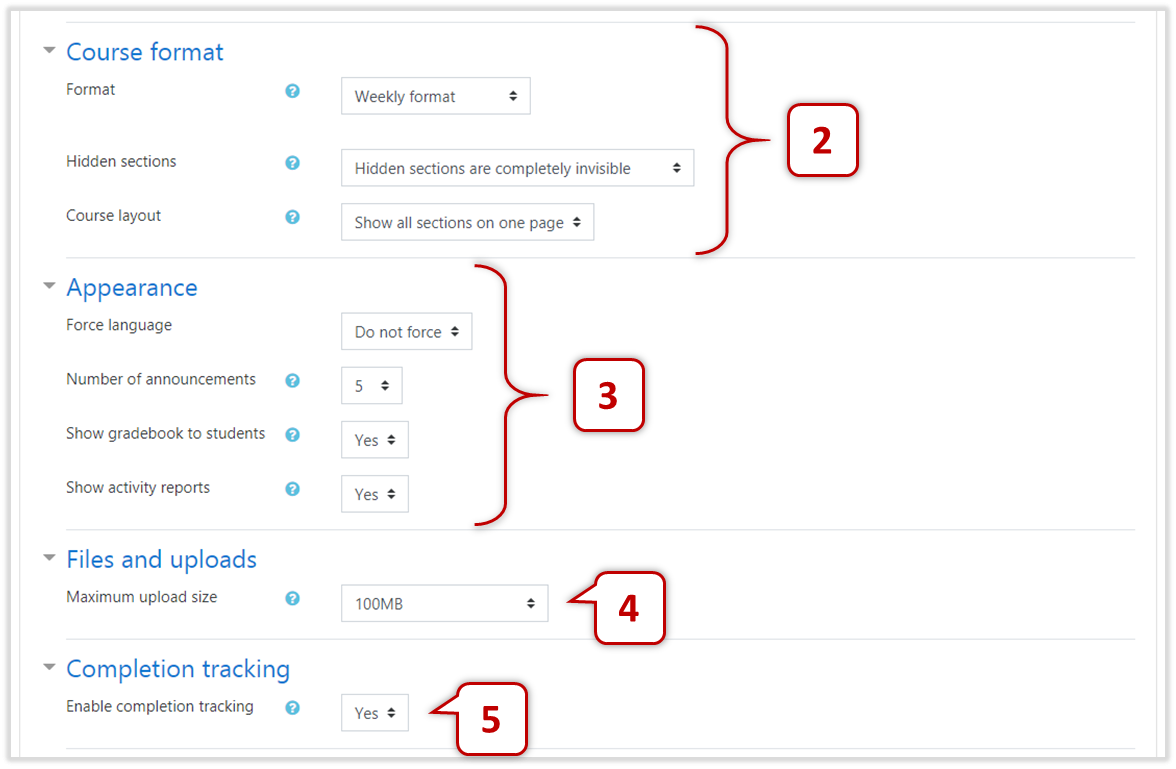
2
Course format
- Format : Layout of the course page. Common formats including Weekly format, Topics format, and TabTopics format.
- Hidden sections : "Hidden sections are shown in collapsed form" gives a small grey box to inform students there is a hidden part. Another option is "Hidden sections are completely invisible" which hides hidden materials completely and students would not know existence of the content.
- Course layout : If set as "Show all sections on one page", the whole course is displayed on one page; if set as "Show one section per page", the course page will split over several pages by sections.
3
Appearance
- Force language : force the interface language of this course.
- Number of announcements : Number of News and Announcements posts to be shown on the "Latest Announcements Block"
- Show gradebook to students : It is set to be "Yes" by default and students can access Course Gradebook by "Grades" on the "Navigation Menu". If changed to "No", students can still check the grades in individual activities.
- Show activity reports : Whether students can check their own activity report of the course on their Profile Page.
4
Files and uploads - Maximum upload size : release the size for uploading video resources / submitting video assignments.
5
Completion tracking - Enable completion tracking : If enabled, activity completion conditions can be set in individual activities and/or course completion conditions can be set.
8.1.2 Group Section

Groups: It is not recommended to use "Groups" function on Moodle at this stage, just keep the default setting and define "Group mode" in individual resources / activities if necessary.
8.1.3 Role Renaming

Role renaming : This part allows teachers to change the name of different parties, for example, changing "Teacher" to "Lecturer".